Email Support
We do not offer technical support for third party email software or devices and recommend finding the vendors documentation to add and manage accounts. Any information regarding third party email software is provided for information purposes only.
If you are having any problems with your webmail or with managing your email accounts in your cPanel, please contact us directly or check official cPanel documentation here.
- Email Support Articles
- Premium Email
How To Filter Out Spam Email
Spam appears to be becoming more and more prevalent. The older your domain name, the more spammers seem to have you on their list of recipients. Spammers are also getting better at getting around spam filtering criteria. However, there are a few things you can do to help control the amount of spam that you receive in your inbox.
If you log into your account's cpanel ( http://yourdomain.com/cpanel ) using the username and password provided to you (if you need to, you can find your cpanel login information by following these steps). There are three general areas that you can use to help control the amount of spam you receive.
1. SPAM ASSASSIN
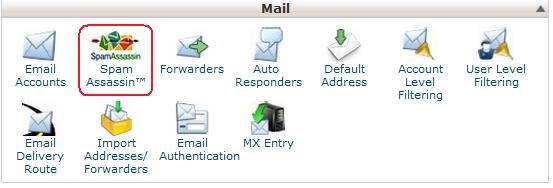
When an email hits your account, spam assassin assigns that email a score. The more 'spam triggers' it finds in the email, the higher the spam score that is assigned to that email.
By default, when you turn spam assassin on, it is set to label any email with a spam score of 5 or higher. If you wish spam assassin to filter out more spam, you could lower this score to 4 or 3. You can do this by clicking the 'Configure Spam Assassin' button inside the spam assassin area of your cpanel. Then adjusting the score at the top of the screen.
You can also set spam assassin to auto delete any email that it considers to be spam by clicking the 'auto delete spam' button inside the spam assassin area of your cpanel. This way your inbox will never see those spam emails. The drop down box below this auto delete button also contains a number. Whatever you set this number at, spam assassin will auto delete any email that has a spam score higher than that number.
With the spam assassin settings, I suggest reducing those numbers slowly and seeing how your email and spam levels are affected. If you reduce the number to much, spam assassin may start filtering out or deleting legitmate email as well.
Spam Box
You can alternatively collect mail marked as spam in it's own folder automatically. To do this:
- Enable SpamAssasin
- Make sure that Auto-delete is Disabled
- Enable SpamBox
- Log into your Webmail (http://youdomain.com/webmail) account and go into Roundcube.
- Go to Settings > Folders > check off "spam" to enable this folder in your Mailbox view. NOTE this will only display here if you have any spam messages at all.
For more information on setting up and using Spam Assassin, we highly recommend the cpanel documentation here - http://docs.cpanel.net/twiki/bin/view/11_30/CpanelDocs/SpamAssassin
2. ACCOUNT OR USER LEVEL FILTERING
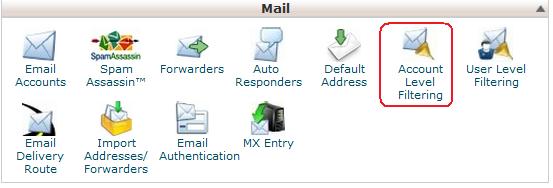
Another option is to use the 'account level filtering' or 'user level filtering' in the cpanel. Account level filtering creates rules for all the emails in your accounts, user level filtering sets up rules that only apply to a specific email account. Here you can set up rules to move or delete messages that meet the criteria you specify. For example, you could set up a rule that any email that contains the word 'viagara' in the body of the message will automatically be discarded.
For more information on setting up and using Account Level Filtering, we highly recommend the cpanel documentation here - http://docs.cpanel.net/twiki/bin/view/11_30/CpanelDocs/AccountFiltering
Using one or both of these features should help to reduce the amount of spam you receive.
