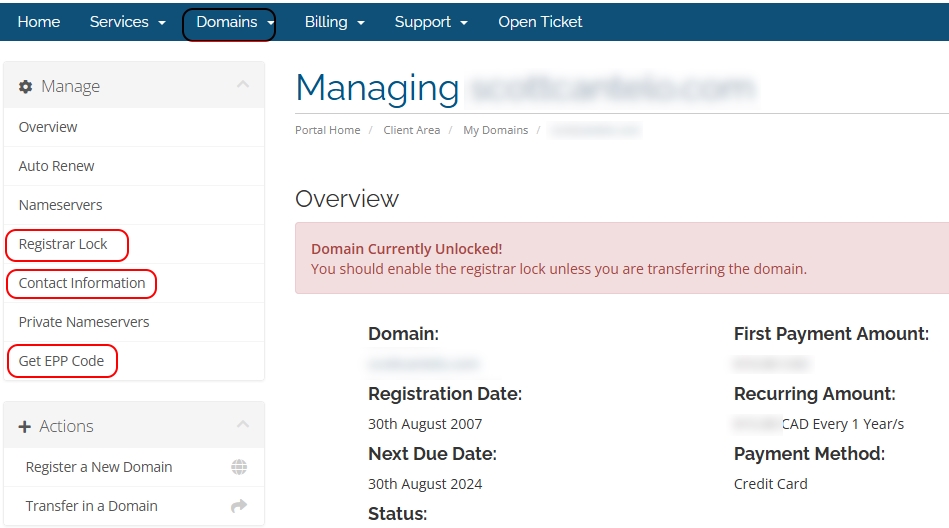MyHelpPortal.com
How To Prepare for a Transfer to a new Domain Registrar
You can unlock your domain and get an EPP code in our customer help system at https://myhelpportal.com.
- Login in to your profile. The username is your primary email address you signed up with. You can use the password reset if you do not have a password.
- Once logged, click on Domains > My Domains
- Then click on the Edit button (wrench icon) to manage a domain.
Step 1: Check Contact information.
In the left side menu click on "Contact Information". Read notes below on this topic but this has to be correct before proceeding to steps 2 and 3.
Step 2: Unlock Domain
Unlock your domain click on Registrar Lock in the left menu. Proceed with clicking Disable Registrar lock.
Step 3: Get EPP Code
Click on Get EPP Code in the left menu. This sends the transfer code to the registrant email address on the domain. Continue reading to check the email that will receive this.
Contact Information
NOTE about Canadian domains .ca . if no information is showing in the contact information you will need to provide OSM staff the contact information and they will need to manually update this in the Enom vendor's system.
If you have any difficulties, please put a support ticket into our support system by clicking on the 'submit ticket' link in the upper right navigation.