SiteApex Administration Help & Tutorials
Please use the topic links below to see a list of tutorials for that particular topic or module. Or you can use the search button to search for help on a specific topic.
Note: there are a few non-default modules listed here. Please contact sales if you are interested in any of these modules.
- Getting Started
- Page Editing
- Ad Manager
- Blog Module
- Bulletin Board (BBS)
- Calendar Manager
- File Manager
- Form Builder
- League Module
- Media & Resource Library
- News Letters
- News Manager
- Photo Album
- Staff List
- Shopping Cart
- Directories Module
- Indexed Articles
- Questionnaires
- Job Posting
- Mobile Devices
- Control Panel
- SMTP - Outgoing Mail
- Security & User Groups
- Templates
- Plugins
- SEO
- WCAG / Website Accessibility
Getting Started With The Ad Manager
The Ad Manager is used to create a group of rotating images for display. Use it to promote or advertise events or campaigns using images. You can link the images to pages, files or external websites. Keep track of the success of ads with stats reporting per campaign or even ad.
How To Access The Ad Manager
- Log in to the admin area of your website. (link opens in a new tab)
- In the menu hover over Modules > click on Ads.
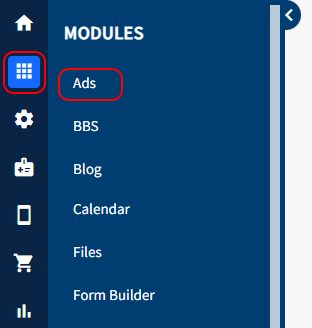
Ads Manager Definitions
Campaigns - An Ad Campaign is a set or group of Ads displayed in a particular place on your website. One easy way to think of a campaign is a group of photos used to create a slide show or rotation of images.
Usually the website will contains a large Campaign displaying on your homepage design. This is usually done by a plugin in the homepage template. You can also add campaign to pages as a normal module.
If you click Campaigns you can see a list of the Ad campaigns you currently have available.
Ads is a full list of the Ads you currently have uploaded. You can filter between campaigns here.
Stats - Show stats allows you to see some statistics on your ads like the number of times it has been displayed or clicked.
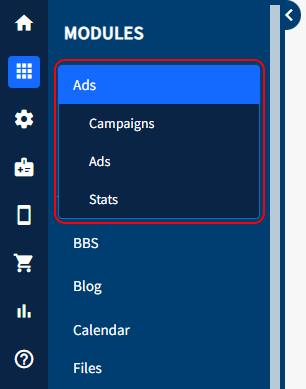
Ads Manager Action Buttons
Upload New Ad - If you need to upload a new image for your campaign select this button. Ensure sure you add it to the appropriate campaign that is active.
Manage Ads - loads a full list of ads'. You can filter by campaigns to see their respective list of ads.
Add Campaign - Clicking 'add ad campaign' allows you to create a new ad campaign that you can add ads too. Ad campaigns are typically created when your website is set up. So typically if you wanted to add a new ad to your site, you would add it to an already existing ad campaign.
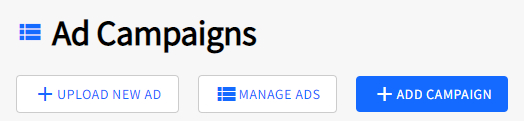
Next article: Creating an Ad Campaign
