SiteApex Administration Help & Tutorials
Please use the topic links below to see a list of tutorials for that particular topic or module. Or you can use the search button to search for help on a specific topic.
Note: there are a few non-default modules listed here. Please contact sales if you are interested in any of these modules.
- Getting Started
- Page Editing
- Ad Manager
- Blog Module
- Bulletin Board (BBS)
- Calendar Manager
- File Manager
- Form Builder
- League Module
- Media & Resource Library
- News Letters
- News Manager
- Photo Album
- Staff List
- Shopping Cart
- Directories Module
- Indexed Articles
- Questionnaires
- Job Posting
- Mobile Devices
- Control Panel
- SMTP - Outgoing Mail
- Security & User Groups
- Templates
- Plugins
- SEO
- WCAG / Website Accessibility
2023-08-18
Adding An Ad Campaign To A Page or Template
After you've created a new ad campaign, you can add it to a page. There are two way you can put Ads on a page. By using the Ads module page type, or by using a template plugin and including it in the design of your site.
The Ad Page Type
- In the Site Map, Edit the page you wish to display your Ads.
- Click the Module tab(1) and choose the ad rotator module(2) and click the Continue button.
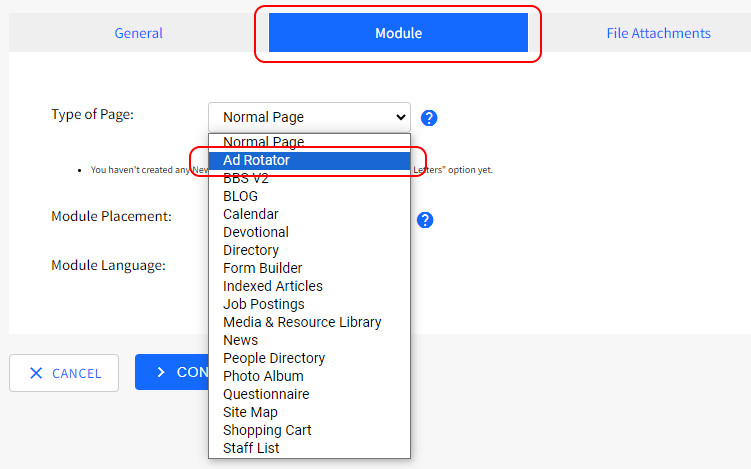
- On the following screen choose the Ad Campaign you want displayed on the page. Choose the ad campaign from the drop down menu.
Ad Campaign - choose which ad campaign you want to display on the page from the drop-down list
Number of ads to display at once - only use this if you set your ad campaign to NOT rotate, but you wish to have multiple ads displayed on the page at the same time. In most cases, we recommend leaving this set to the default "1"
Spacer - only use this setting if you changed the above setting to a number higher than one.
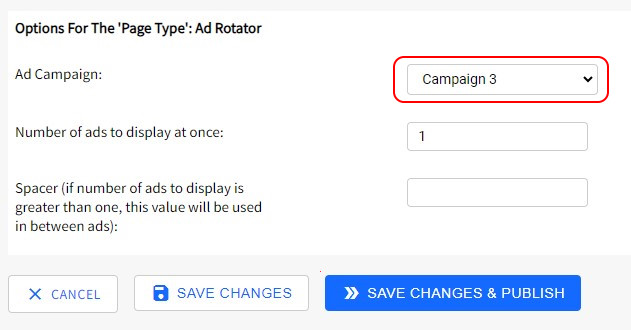
- Finally, click Save Changes and Publish to see the changes go live. Alternatively use Save Changes if you only wish to save and not publish this page at this time.
Using the Template Manager Plugin
- If you have access to the template manager, open the Plugins on the template you wish to have the ad or ads display on.
- Click Add or edit plugin where you wish to have the ads displayed.
- Choose the Ad Manager plugin type.
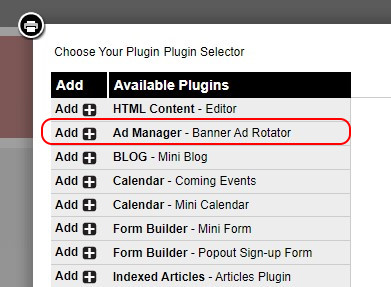
- Choose the ad campaign you would like to display within the plugin slot on the template.
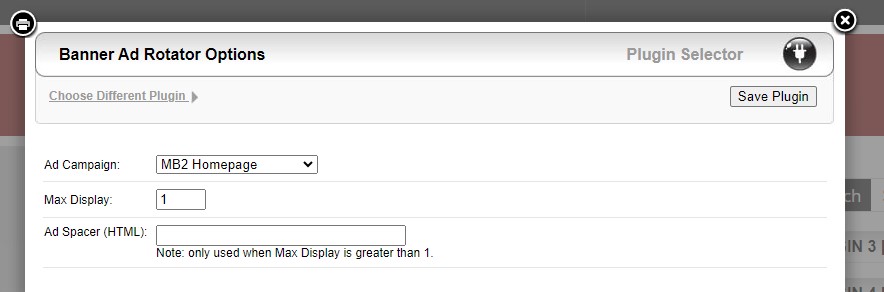
- Submit and Publish the changes to see the changes go live.
