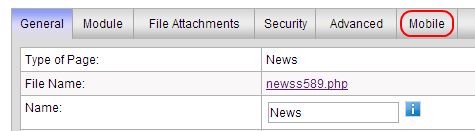SiteApex Administration Help & Tutorials
Please use the topic links below to see a list of tutorials for that particular topic or module. Or you can use the search button to search for help on a specific topic.
Note: there are a few non-default modules listed here. Please contact sales if you are interested in any of these modules.
- Getting Started
- Page Editing
- Ad Manager
- Blog Module
- Bulletin Board (BBS)
- Calendar Manager
- File Manager
- Form Builder
- League Module
- Media & Resource Library
- News Letters
- News Manager
- Photo Album
- Staff List
- Shopping Cart
- Directories Module
- Indexed Articles
- Questionnaires
- Job Posting
- Mobile Devices
- Control Panel
- SMTP - Outgoing Mail
- Security & User Groups
- Templates
- Plugins
- SEO
- WCAG / Website Accessibility
Setting Up Mobile a Mobile Page
The great thing about Siteapex and the Mobile site generator is that you do not need to re-create any new pages! You can easily use existing page on your website and place them on your mobile site by just flipping a switch. You can use customized content on the mobile version of your page or simply use the existing content on the page.
Making a page a Mobile Page
- Go to your SiteMap and click on the page you would like to add to your mobile site.
- On the Edit screen click on the "Mobile" tab at the top of the edit area.
- Enable the mobile page by selecting "Yes" on the first option "Add this page to mobile"
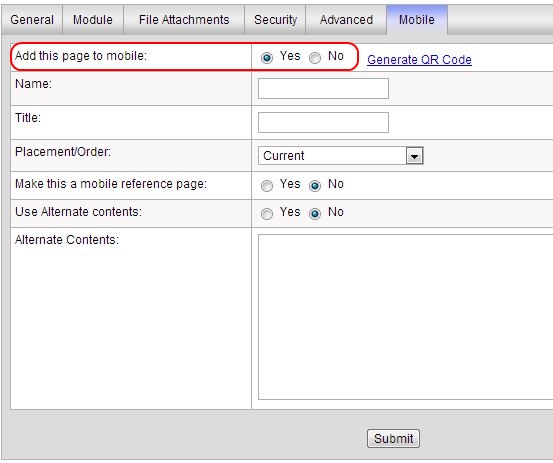
Mobile page optionsName: Override the current page name for your mobile site. Optional.
Title: Give your page a mobile title exclusive for the mobile website.
Placement/Order: You can choose which postion this page shows in the mobile websites site navigation here. Note you can also order the mobile pages using drag and drop in the Mobile SiteMap on the left side of the Admin area.
Make this a mobile reference page: Just like regular pages you can "hide" a mobile page on your Mobile site map menu.
Use Alternate contents: Select 'Yes" if you want to override the current text on this page and enter in your own custom contents for the mobile website.
Alternate Contents: This field is where you enter in your mobile contents for this page if you have choosen to use 'Alternate contents'.
- Click Submit to save all changes and updates.
- Click Publish site to publish to your mobile website.