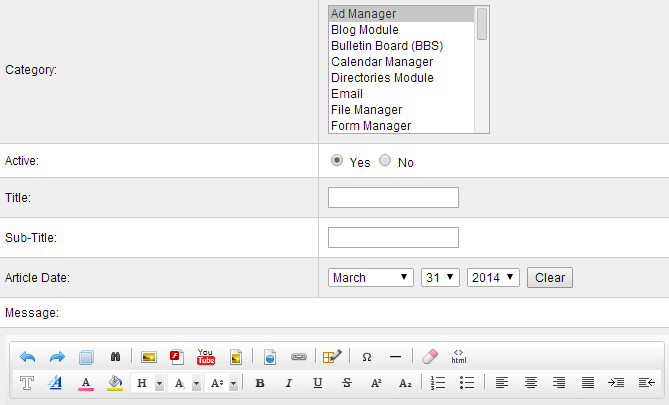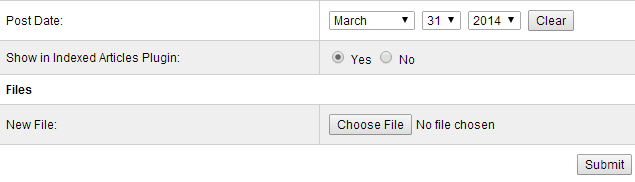SiteApex Administration Help & Tutorials
Please use the topic links below to see a list of tutorials for that particular topic or module. Or you can use the search button to search for help on a specific topic.
Note: there are a few non-default modules listed here. Please contact sales if you are interested in any of these modules.
- Getting Started
- Page Editing
- Ad Manager
- Blog Module
- Bulletin Board (BBS)
- Calendar Manager
- File Manager
- Form Builder
- League Module
- Media & Resource Library
- News Letters
- News Manager
- Photo Album
- Staff List
- Shopping Cart
- Directories Module
- Indexed Articles
- Questionnaires
- Job Posting
- Mobile Devices
- Control Panel
- SMTP - Outgoing Mail
- Security & User Groups
- Templates
- Plugins
- SEO
- WCAG / Website Accessibility
Adding an Article to the Index Articles Module
Articles are placed in Categories and those on pages. You can add an article by either clicking on "Add Article" in the module options or when listing all categories each one allows you to add an article on the category you have selected the option on.
Option 1

Option 2
Creating your Articles
On add article you are presented with the article options and editor.
Category: If you choose "Add Article" you will need to select which categories(s) you want this article to display in. Note by holding CTRL and using your mouse to click on categories you can add them to more then 1 category.
Active: Enable and disable articles. Usually if something is a work in progress you might want to hide it, therefore use Active "No".
Title: Give your Article it's main name. This displays in the article list in the category, it is the link to enter your article.
Sub-Title: Displays below the Title in the article list (optional). Could be used as a further description of the article before they click on it.
Article Date: Set the date of when the article was created/published (optional, click clear to ignore date).
Message: This is the meat of your article. This is where you enter the main contents of your article. It uses the same HTML editor as pages so you can add formatting, images and tables.
Post Date: Set the date this article will be posted onto the website. You can have it appear on a specific date (optional, click clear to ignore date).
Show in Indexed Articles Plugin: If you are using the Index Articles Plugin you can allow this article to display there.
Files/New File: Basic file attachment. Creates a link to the file to download. You can add more then 1 file on second edit of article (file attachment optional).