SiteApex Administration Help & Tutorials
Please use the topic links below to see a list of tutorials for that particular topic or module. Or you can use the search button to search for help on a specific topic.
Note: there are a few non-default modules listed here. Please contact sales if you are interested in any of these modules.
- Getting Started
- Page Editing
- Ad Manager
- Blog Module
- Bulletin Board (BBS)
- Calendar Manager
- File Manager
- Form Builder
- League Module
- Media & Resource Library
- News Letters
- News Manager
- Photo Album
- Staff List
- Shopping Cart
- Directories Module
- Indexed Articles
- Questionnaires
- Job Posting
- Mobile Devices
- Control Panel
- SMTP - Outgoing Mail
- Security & User Groups
- Templates
- Plugins
- SEO
- WCAG / Website Accessibility
Adding an Article

- Click on Add Article on the news options panel.
- You will be given a blank form page to create your article
- You can select which news feed the article should be created in from the dropdown
- Each article should have a title
- Subtitle and author are optional
- Use the editor to create your story, add images and links, etc. just like you would on a normal page
- When you have finished, press [submit] at the bottom to create your article
Note: News Manager Articles go live right away – you do not have to Publish your site.
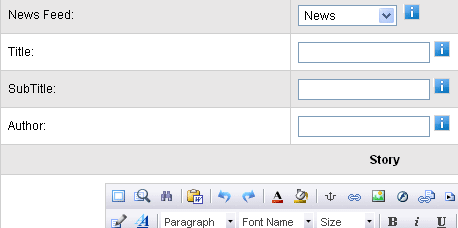
There are other more advanced options available for news articles.
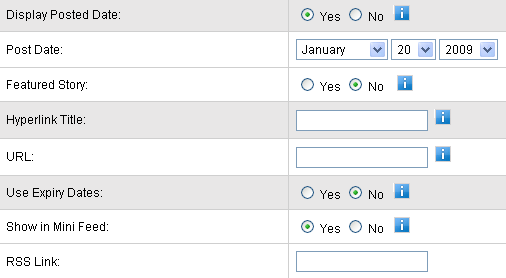
Display Posted Date
- You can choose whether or not to show people when the article was posted
- You can also change the posted date
- Articles will display by posted date with the most recent first
Featured Story
- Each News Feed can have 1 featured story
- Featured stories display in the one article plugin if your site uses it
- Featured stories are also displayed on the news page with links to the other articles beside
- If no feature article is selected, the news page will show the most recent article first
- Selecting an article as a featured article gives you the opportunity to upload a photo which will display in the one article plugin or on the news page with the intro to the story. This featured photo will not display in the full story.
HyperLink Title & URL
- Allows you to add a link to an outside website at the bottom of the article
- Hyperlink Title is the title of the link that viewers will see
- URL is the website link.
Use Expiry Dates
- You can set a start date for your article in the future and it will not display on the website until that date
- You can set an end date for the article and it will disappear from the site on that date
- Expired articles will still appear in the News Manager admin
Show in Mini Feed
- If your site has a mini feed on it, new articles will be added by default
- You can remove an article from the mini feed by changing this option to "no"
RSS Link: See RSS documentation
Editing an Article
- Click on List Articles in the top right menu
- Click [edit] beside the article you want to edit
- Update the information boxes as required
- Press [submit] to save your changes

