SiteApex Administration Help & Tutorials
Please use the topic links below to see a list of tutorials for that particular topic or module. Or you can use the search button to search for help on a specific topic.
Note: there are a few non-default modules listed here. Please contact sales if you are interested in any of these modules.
- Getting Started
- Page Editing
- Ad Manager
- Blog Module
- Bulletin Board (BBS)
- Calendar Manager
- File Manager
- Form Builder
- League Module
- Media & Resource Library
- News Letters
- News Manager
- Photo Album
- Staff List
- Shopping Cart
- Directories Module
- Indexed Articles
- Questionnaires
- Job Posting
- Mobile Devices
- Control Panel
- SMTP - Outgoing Mail
- Security & User Groups
- Templates
- Plugins
- SEO
- WCAG / Website Accessibility
Adding & Editing Product Categories
If you plan on having more than a few products in your shopping cart, you should use product categories. Product Categories help to organize your shopping cart to make it easier for customers to find the product they're looking for.
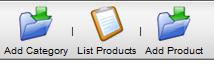
- Log into your website admin area at http://yourdomain.com/admin
- Click on the Shop Cart Manager Link
- Click on Manage Products
- Click the Add Category Icon at the top of the screen if you wish to add a new category (see image above)
- Or, click the edit link if beside an existing category you wish to edit. (see image below)
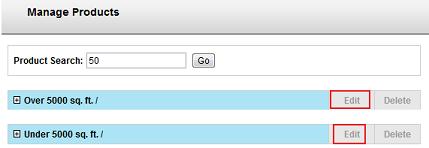
You will now see the category options below...
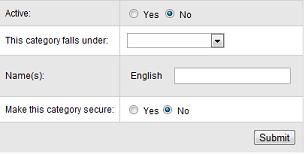
Active - You can activate and deactivate the product category. If you set this to no, any products that you have listed under this category will not show up in your shopping cart
This Category Falls Under - You can create categories under other categories (sub-categories) to further refine how your products are organized in your shopping cart. If you have a lot of products, you can create as many sub-category levels as you need to.
Name(s): - Give your category a name.
Make this category secure - Setting this to yes will make secure this particular category of products in your shopping cart - meaning that customers will need to sign in - in order to access this category of products.
Once you have your category set up the way you wish, go ahead and click 'submit' to save your changes.
