SiteApex Administration Help & Tutorials
Please use the topic links below to see a list of tutorials for that particular topic or module. Or you can use the search button to search for help on a specific topic.
Note: there are a few non-default modules listed here. Please contact sales if you are interested in any of these modules.
- Getting Started
- Page Editing
- Ad Manager
- Blog Module
- Bulletin Board (BBS)
- Calendar Manager
- File Manager
- Form Builder
- League Module
- Media & Resource Library
- News Letters
- News Manager
- Photo Album
- Staff List
- Shopping Cart
- Directories Module
- Indexed Articles
- Questionnaires
- Job Posting
- Mobile Devices
- Control Panel
- SMTP - Outgoing Mail
- Security & User Groups
- Templates
- Plugins
- SEO
- WCAG / Website Accessibility
2023-02-17
Launching your Website
After you have finished putting content on your website and you are ready for it to go live for the world to see, you will need to complete the following steps.
- In the Site Map, on the page you want to set as your Homepage, click on the More Options icon
 and select Make Homepage.
and select Make Homepage. - Finally, click on Publish Site
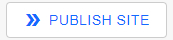 located at the top of the Site Map to make the change live.
located at the top of the Site Map to make the change live.
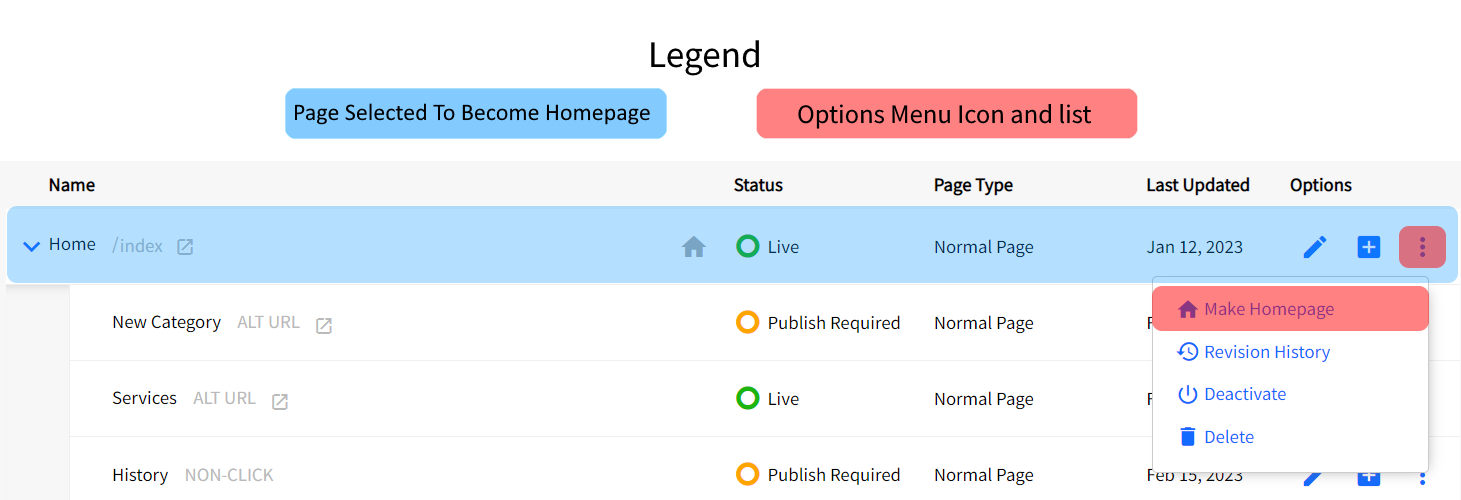
Please Note:
- Once a page is set as the Homepage a house icon
 will display on the row for this page in the Site Map.
will display on the row for this page in the Site Map. - Once a page is set as the Homepage, you will not be able to delete that page. If you need to delete that page, you will first have to set another page as the homepage.
- You can assign any page in your Site Map to be the Homepage it is not restricted to Sections.
- You can not remove the Homepage from a page but must assign it to another page. If you need to opt out of a Homepage (launched site to soon) please contact support.
- When you set a Homepage the file name is set to the server required index.php file name.
