SiteApex Administration Help & Tutorials
Please use the topic links below to see a list of tutorials for that particular topic or module. Or you can use the search button to search for help on a specific topic.
Note: there are a few non-default modules listed here. Please contact sales if you are interested in any of these modules.
- Getting Started
- Page Editing
- Ad Manager
- Blog Module
- Bulletin Board (BBS)
- Calendar Manager
- File Manager
- Form Builder
- League Module
- Media & Resource Library
- News Letters
- News Manager
- Photo Album
- Staff List
- Shopping Cart
- Directories Module
- Indexed Articles
- Questionnaires
- Job Posting
- Mobile Devices
- Control Panel
- SMTP - Outgoing Mail
- Security & User Groups
- Templates
- Plugins
- SEO
- WCAG / Website Accessibility
How To Access The Template Manager
The majority of the templates built will make use of Plugins. These plugin areas on templates are smaller content or module design blocks to enhance the look and functionality of your pages.
To access the templates:
- Log into your website admin area. (For instructions, click here)
- In the main menu hover over Control Panel
 and click on Templates.
and click on Templates.
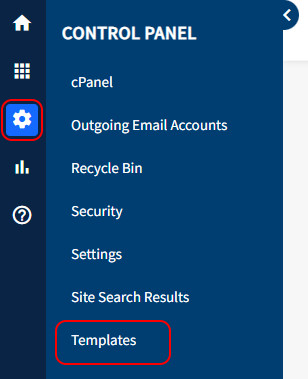
- This will load your list of template. Note carefully the In Use On column as that will tell you if the template is being used on your website.
- You can then click on Plugins on each template to open up the Plugins editor view. How to Edit Plugins.
List Templates View
The area lists all the templates that are available for use on your site.
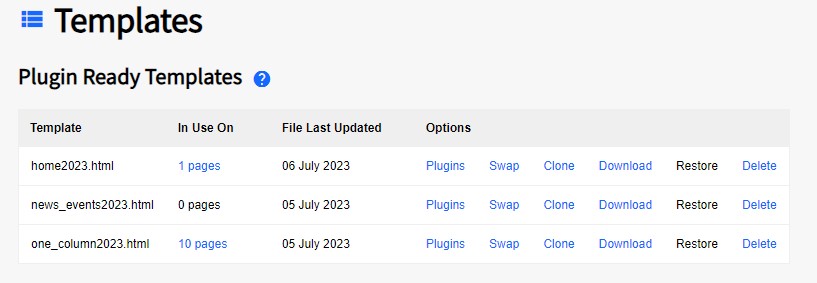
Plugin Ready Templates
These are templates that are SiteApex 5+ ready - meaning you can manage all of the plugins on those templates right in the template manager interface.
- In Use On - this tells you how many pages on your site are currently using this template
- File Last Updated - indicates the last time the template was updated
- Plugins - click this to manage and/or add plugins to the template
- Swap - this feature allow you to change templates on multiple pages
- Clone - make a copy of this template. It will provide the option to also clone the plugins on the template.
- Download - Downloads the HTML template file
- Restore - if you converted this template from a non SiteApex 5.0 template into a SiteApex 5.0 template, the restore link allows you to convert the template back to a Legacy template and restore it to the way it was before you originally converted it
- Delete - Delete's the template. Proceed with caution. We do not generally recommend using this option and only if you have removed this template off all pages. The swap feature can be used to quickly change multiple pages templates.
Legacy Templates
These are old templates that were created before the SiteApex 5.0 changes
- In Use On - this tells you how many pages on your site are currently using this template
- File Last Updated - indicates the last time the template was updated
- Convert - will automatically convert the template from the Legacy style of template to the new SiteApex 5.0 template style (so you can manage your plugins online)
- Swap - allows you to swap out the current template for a different template across all of the pages at once that the current template is being used on.
- Download - Download the template for editing
- Delete - Delete's the template. Proceed with caution. We do not generally recommend using this option
