Email Support
We do not offer technical support for third party email software or devices and recommend finding the vendors documentation to add and manage accounts. Any information regarding third party email software is provided for information purposes only.
If you are having any problems with your webmail or with managing your email accounts in your cPanel, please contact us directly or check official cPanel documentation here.
- Email Support Articles
- Premium Email
Adding and Removing Email Forwarders
Email forwarders are simply email addresses that only pass emails on to other email accounts. They do not accept emails locally.
Since email forwarders are not actual email accounts, they are managed in a different area of your control panel (cpanel).
To see Cpanel's own documentation on email forwarders, please go here.
Getting To Email Forwarders in your Cpanel
1. In order to add and remove email forwarders you will need to start by logging into your account's cpanel (control panel).
You can access your cpanel at:
http://yourdomainname.com/cpanel
A login prompt will come up, please enter the username and password for your cpanel. If you do not have this information, you can find it in your customer account at http://myhelpportal.com.
2. Once logged into your cpanel, look for the email forwarders icon (see screenshot below) and click it:
3. Once you are in the Email Forwarders area of your cpanel, you have three options
Creating an Email Forwarder
1. On the email forwarder screen in your cpanel, click the 'add forwarder' button.
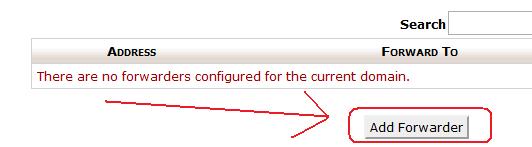
2. Fill in the details of the email address your want to forward on. For example, if you wanted the email account john@yourdomain.com to forward on to johnathon@yourdomain.com, you would enter john in the first field, then johnathon@yourdomain.com in the second field.
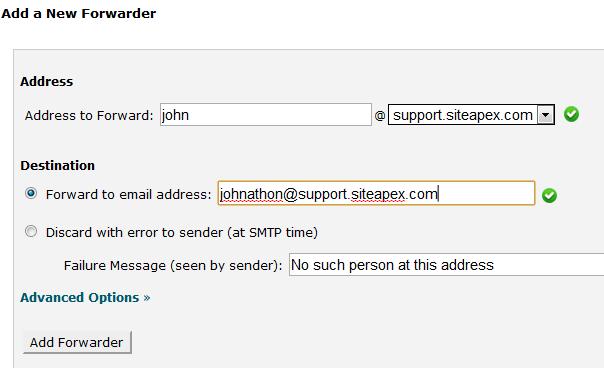
3. The 'Discard with error to sender' option will send an email back to the original sender with whatever message subject you enter in the 'Failure Message" field. If this option is chosen, the emails will not forward on.
4. Click the 'Add Forwarder' button when you're done to finish creating the forwarder
Forwarding All Email From One Domain To Another
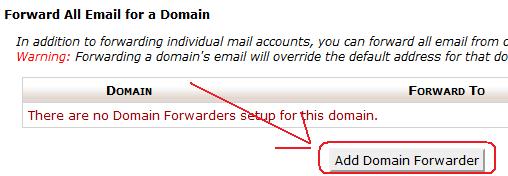
You can have all emails sent to your domain forward on to the corresponding email address on any other domain using this option.
For example..
If an email was sent to john@yourdomain.com, it would automatically be forwarded on to john's email address at the other domain you specify - john@yourotherdomain.com.
The same thing would happen if an email was sent to jill@yourdomain.com, it would automatically forward on to jill's email address at the other domain you specify - jill@yourotherdomain.com
And it would work the same for any other email address. x@yourdomain.com to -> x@yourotherdomain.com
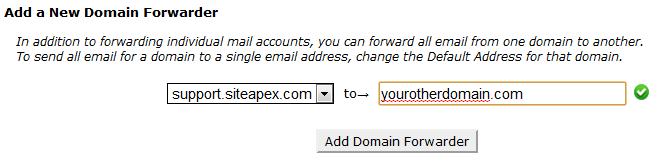
Deleting An Email Forwarder
On the main email forwarder page, just click the 'Delete' link beside the email forwarder you no longer wish to use.

