SiteApex Administration Help & Tutorials
Please use the topic links below to see a list of tutorials for that particular topic or module. Or you can use the search button to search for help on a specific topic.
Note: there are a few non-default modules listed here. Please contact sales if you are interested in any of these modules.
- Getting Started
- Page Editing
- Ad Manager
- Blog Module
- Bulletin Board (BBS)
- Calendar Manager
- File Manager
- Form Builder
- League Module
- Media & Resource Library
- News Letters
- News Manager
- Photo Album
- Staff List
- Shopping Cart
- Directories Module
- Indexed Articles
- Questionnaires
- Job Posting
- Mobile Devices
- Control Panel
- SMTP - Outgoing Mail
- Security & User Groups
- Templates
- Plugins
- SEO
- WCAG / Website Accessibility
Using the Reference Pages option
Need to create a page but do not want it shown publicly on your main navigation menu? The Reference page option is used to hide a page from the main navigation.
An example would be if you have a marketing promotion that needs it's own page but you don't want to include it on your main site navigation menu. You can set any level of menu page as a "reference page" and then create a link to that page from any other page on your website.
Another, example would be a search page. You don't want "Search" to show up in your menu but when someone does a search you need a page to exist for those search results to display on.
You can set any page (Section, Category, or Page) as a reference page but note if you set a Section or Category as a reference page if you have Categories or Pages under them those will also hide on the menu as their parent menu item is hidden.
Turning on the Reference Page Options
- Go to your Site Map.
- In your Site Map edit the page you would like to change templates on. Click on the Name or click the Edit Icon
 .
. - Scroll to the bottom of the edit screen and enable Make this a reference page.
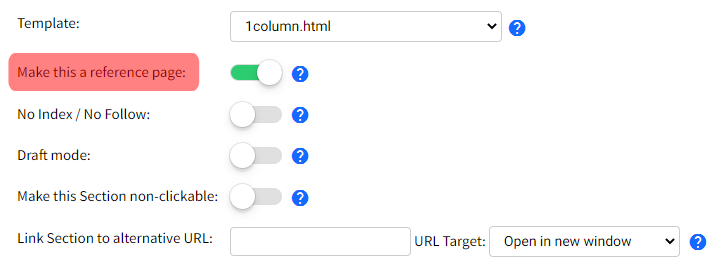
- Save by clicking on Save Changes to save changes for a later publish or Save and Publish to publish page immediately.

