SiteApex Administration Help & Tutorials
Please use the topic links below to see a list of tutorials for that particular topic or module. Or you can use the search button to search for help on a specific topic.
Note: there are a few non-default modules listed here. Please contact sales if you are interested in any of these modules.
- Getting Started
- Page Editing
- Ad Manager
- Blog Module
- Bulletin Board (BBS)
- Calendar Manager
- File Manager
- Form Builder
- League Module
- Media & Resource Library
- News Letters
- News Manager
- Photo Album
- Staff List
- Shopping Cart
- Directories Module
- Indexed Articles
- Questionnaires
- Job Posting
- Mobile Devices
- Control Panel
- SMTP - Outgoing Mail
- Security & User Groups
- Templates
- Plugins
- SEO
- WCAG / Website Accessibility
Calendar Manager Module
The calendar module is a great way to display one-time or recurring events. Create as many different calendars as you need if you have different groups or need to separate them for different pages. Each calendar will list unique events for any day of the month.
- Use the calendar to display lots of single events.
- Use the recurring options to display events that repeat
- Create a Form for an event and add it to your event to create a formal signup process. Can include a payment form and this allows you to restrict the event sign up count.
- Allow the public to submit events (upon your approval of course). Making it easier to populate your calendar with content.
- Create multiple calendars and show them on their own pages or have all calendar events from multiple calendar's show on 1 general calendar page.
Calendar Module
Find the Calendar module by going to the Modules icon in the menu and clicking Calendar.
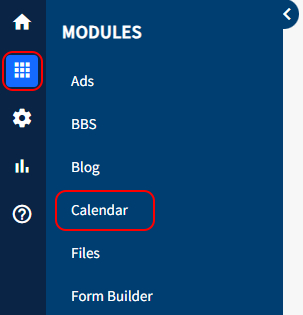
Add Calendar
Create a Calendar by clicking on the blue +Add Calendar button. Like other SiteApex modules, you will also need to create a Calendar page to display your calendar. See instructions for adding Modules to a SiteApex page.
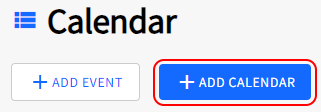
At minimum provide a Calendar name. Description is optional as well as the option below that. These can be edited at any time.
Add Calendar Event
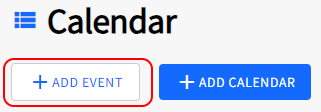
Allows you to add an event to any of your calendars. Read more for Creating an Event.
List Calendars
When you enter in the Calendar Modules you will see a list of Calendar's. You may only have one but you will have some shortcuts and options for this Calendar.
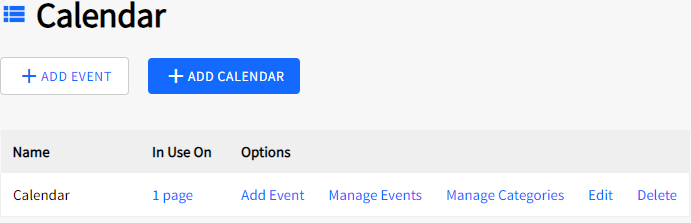
In Use On - Display's the pages this Calendar is displaying live.
Add Event - Quickly add an event to this calendar.
Manage Events - Displays the Events List page. Find your Events here to Edit them or Deactivate or Delete them on this Calendar.
Manage Categories - Create and Manage your Calendar Categories. Let's you add a label to each Event.
Edit - Adjust some Advanced Calendar options
Delete - Removes the Calendar from the system and website. Note this also deletes any events on this Calendar.
Manage Events
To see and Manage all Calendar events click Calendar link in the menu then Manage Events link.
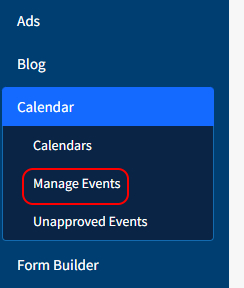
All the events are displayed in the list. Here you can Edit, Delete, or Deactivate each one individually.
Once deactivated the control changes to the word "Activate" so you can reactivate it again. You will also see a "Success" alert just above the list after Activating or Deactivating an event.
