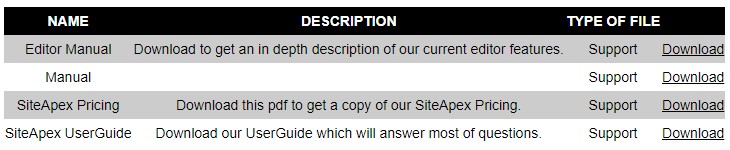SiteApex Administration Help & Tutorials
Please use the topic links below to see a list of tutorials for that particular topic or module. Or you can use the search button to search for help on a specific topic.
Note: there are a few non-default modules listed here. Please contact sales if you are interested in any of these modules.
- Getting Started
- Page Editing
- Ad Manager
- Blog Module
- Bulletin Board (BBS)
- Calendar Manager
- File Manager
- Form Builder
- League Module
- Media & Resource Library
- News Letters
- News Manager
- Photo Album
- Staff List
- Shopping Cart
- Directories Module
- Indexed Articles
- Questionnaires
- Job Posting
- Mobile Devices
- Control Panel
- SMTP - Outgoing Mail
- Security & User Groups
- Templates
- Plugins
- SEO
- WCAG / Website Accessibility
Displaying Files on a Page
If you have added files to your Files Manager module. You can display these files on any page.
- In your Site Map edit the section, category or page you want to display a file (or more).
- Click on the File Attachments tab across the top of the Edit page.
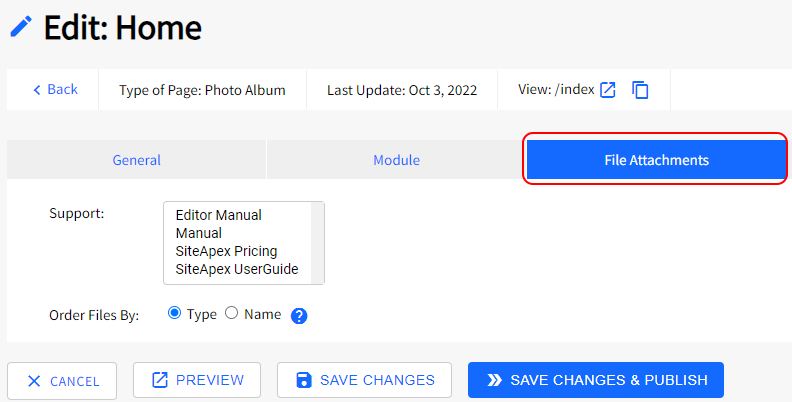
- Holding down the CTRL key click on any file name you want to include on the page.
To un-select a file hold down the CTRL key while left clicking the file you want to take off that webpage. - Click the Save Changes & Publish button to make this update live.
NOTE: When editing a file afterwards you do need to Submit the page and publish your website to update the web page.
This is an example of what will show up on your page once you have added the files to it.
The Name, Description, Category are displayed along with a Download link.