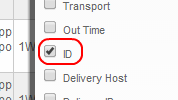Email Support
We do not offer technical support for third party email software or devices and recommend finding the vendors documentation to add and manage accounts. Any information regarding third party email software is provided for information purposes only.
If you are having any problems with your webmail or with managing your email accounts in your cPanel, please contact us directly or check official cPanel documentation here.
- Email Support Articles
- Premium Email
Viewing Email Delivery Logs
Viewing Email Delivery Logs
Ever wonder why someone is not getting your emails? Your cPanel has a tool to trace to their email server as well as show email logs of all emails sent to any email account in the last 30 days.
- Log into your control panel: http://domainName.com/cpanel/ or by going to My Services in MyHelpPortal.com.
- Click on the Track Delivery icon.
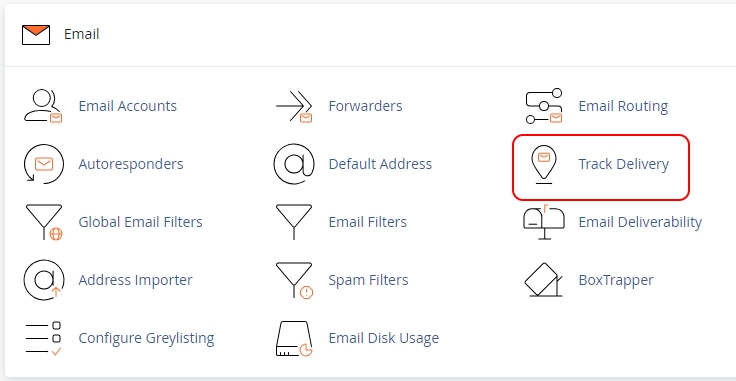
- You can click Show All - shows all delivery's no matter the out come.
Show Blocked & Failed - only shows unsuccessful messages.
Optionally you can enter in a specific recipient email to only search emails to that mailbox.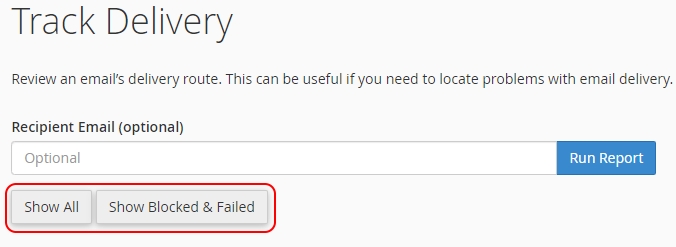
NOTE: Due to the size of these logs we have limited this to 30 days.
- Observe results:
- Green check mark indicates the message was delivered successfully to the recipients server.
- Blue question mark indicates the message sending process in still in progress.
- Red exclamation indicates an error in sending.
- Further email header details can be read in the "Results" column.
To see the Message ID's in the Trace Tool area.
- click on the "table options" icon just under the "Show 25 Results".
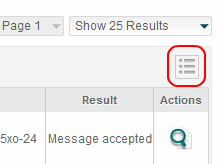
- Check off "ID" to see the email ID's information column in the log list.