Email Support
We do not offer technical support for third party email software or devices and recommend finding the vendors documentation to add and manage accounts. Any information regarding third party email software is provided for information purposes only.
- Email Support Articles
- Premium Email
Spam Assassin Settings
We recommend you always use SpamAssassin to help minimize spam in your email, however, the settings can be a bit daunting. Below is a quick walkthrough of the various settings, what they do, and what we recommend...
1. Go to SpamAssassin in your cpanel
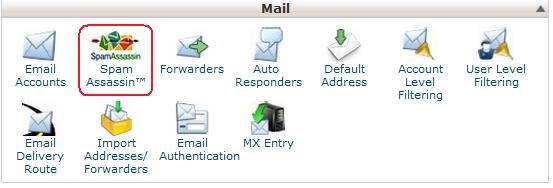
2. Enable Spam Assassin if it is not yet enabled.
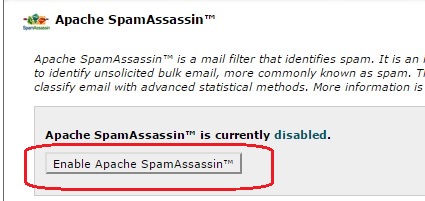
3. Enable Auto delete of spam. The lower the number you choose, the more aggressive spam assassin will be in automatically deleting emails it believes are spam. 5 is a pretty safe number to start at, you can always go lower later. If you go to aggressive, you might get legitimate emails filtered out as spam.
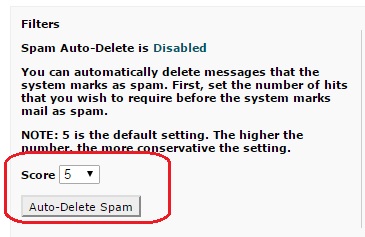
4. Enable Spam Box. This will allow you to view emails sorted as spam to recover any that might have mistakenly been marked as spam, and you can also use the spam box to train spam assassin to better filter out spam for you.
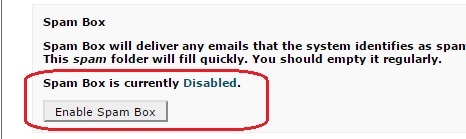
5. Configure SpamAssassin Settings...
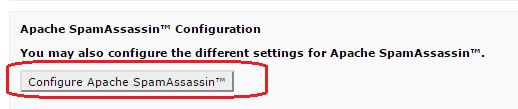
6. Set the score that SpamAssassin will use to flag emails as spam. Again, the lower the number, the more aggressive SpamAssassin will be. 2 or 3 is fairly safe here, you can monitor your spam emails for a while and if you find there are a lot of false positive, you can go back and increase the number here so that SpamAssassin will be less aggressive.
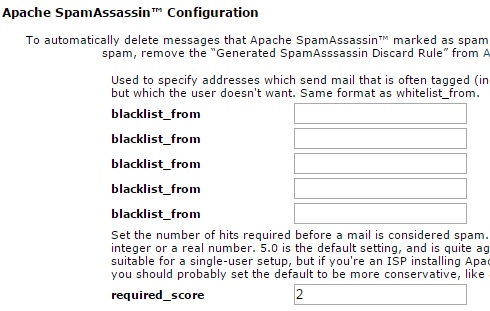
What Happens Now?
With the above settings, the following happens.
1. When an email hits the server, SpamAssassin checks it against hundreds of variables and assigns it a score. The more variables that the email meets, the higher the score assigned to the email. The higher the score, the more likely the email is spam.
2. With the score assigned, SpamAssassin now has to decide what to do with the email based on the criteria you set.
- If the email is scored below 2 per the above settings, it will be delivered to your inbox
- If the email scores between 2 and 5 per the above settings, the email will be flagged as spam and delivered to your spam folder.
- If the email scores above 5, SpamAssassin will just delete the email and you never have to see or deal with it.
You Can Teach Spam Assassin To be Better at Filtering Spam
Spammers are always adjusting their tactics to get better at getting past spam filters. If you're finding that a lot of spam is still making it to your inbox, you can do 2 things.
1. Adjust the SpamAssassin filter and delete settings down to lower scores.
2. Make use of your spam folder to teach SpamAssassin what you consider spam emails. As it learns more about what you consider to be spam that it might have missed, it'll get better at filtering out spam for you.
