Email Support
We do not offer technical support for third party email software or devices and recommend finding the vendors documentation to add and manage accounts. Any information regarding third party email software is provided for information purposes only.
- Email Support Articles
- Premium Email
Because email passwords are not visible in the hosting systems they need to be reset if unknown. The following methods provide access to resetting and managing your email accounts.
MyHelpPortal.com Method
Your login to myhelpportal.com can access and manage the email accounts. The login is typically the primary account holder's email address. You can reset this on the login page.
- Log into https://myhelpportal.com
- In the main menu head to Services > My Services.
- Click anywhere on the hosting service row to enter it's management area (don't click on your domain name, it will open the website).
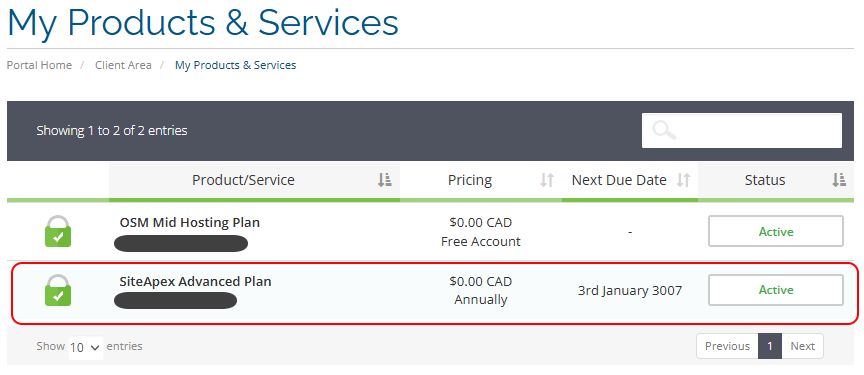
- Find the quick links to "Email Accounts" to jump into the cPanel management area. You can also use the "Login into cPanel" link on the left menu.
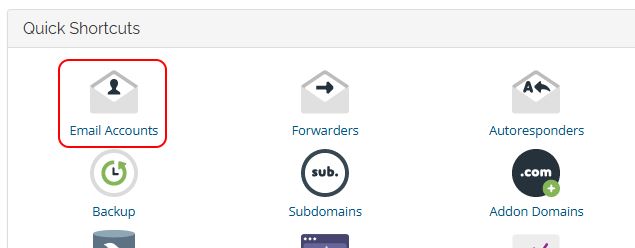
- Find and click Manage on the email address in question to access the password reset area. This comes into effect immediately after clicking Update Email Settings.
- Carefully and securely provide the password to the user. Follow the vendors documentation to update on their email client or device.
cPanel Method
You can also log directly into cPanel typically with the following addresses: cpanel.yourDomain.com or yourDomain.com/cpanel
Make sure to use your own website address in the URL above.
Find Email Accounts and click on Manage beside the email address in question to access the password reset area. The new password comes into effect immediately after clicking Update Email Settings.
SiteApex Admin Method
If using a SiteApex Website your cPanel may be connected into your Control panel. If you, a staff member or volunteer has website's administration access.
- Log into your website Administration.
- In the left menu go to the Control panel (hover over the gear).
- Click on **cPanel**.
- You can then reset the password of the mailbox that you want to update. This comes into effect immediately.
- Carefully and securely provide the password to the user.
Testing your Email Login
You can test your new password using the webmail link. Using your own domain name the Webmail address is: webmail.yourDomain.com or try yourDomain.com/webmail
(If you are using cPanel based hosting (Siteapex, hosting-only)
