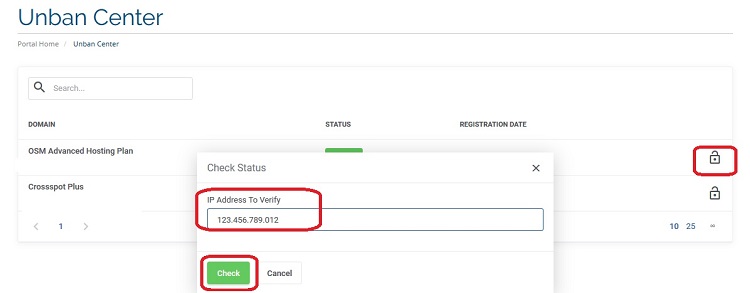How To Unblock An IP Address
This article outlines what to do if you can't access your website or email.
If you think another IP address might be blocked, you can also check and unblock it from our client portal. A situation like this might occur if someone else you know can't access your website, but you can.
1 - Find the IP Address
Have someone at the location your believe to be blocked go to http://whatismyip.host or just do a Google Search for "What is my ip address"
2 - Log Into Our Client Portal
Go to https://myhelpportal.com and log in. (If your current ip address is blocked, the system will automatically unblock it when you log into the customer portal.)
3 - Navigate to the Service That is Inaccessible
Once logged into the client portal, click on 'services' -> 'my services', then click the service that is currently inaccessible.
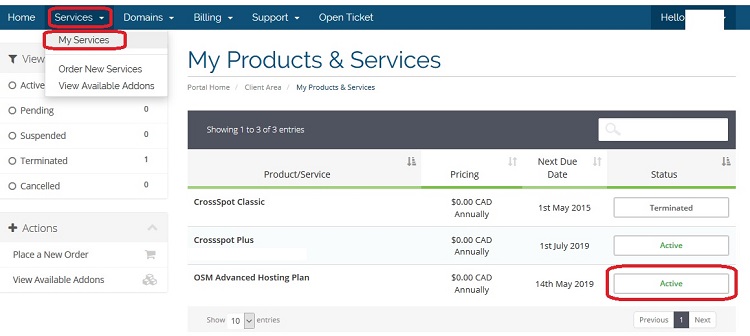
4 Go To the IP Unban Center
Click on the unban ip center link in the left menu
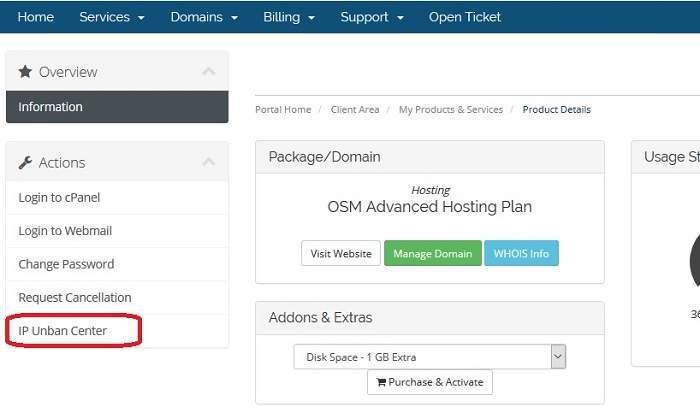
5 Click the Unban Link
Click the unban link on the right of the product that is inaccessible. A box will pop up with your current IP address. Type in the IP address you wish to check/unblock and click 'Check'. The system will check if the IP address is blocked. If it is, it will tell you why and offer you the opportunity to unblock it.