MyHelpPortal.com
You can update your own contact information, update your password, or add new contacts to your account.
Updating Your Own Contact Information
1. Log into https://myhelpportal.com
2. Click the Hello, Name link in the top menu > click Edit Account Details.
3. Edit your contact details as required and click Submit when you are done to save the details.
Note: you cannot currently use an email address already used in the system. This applies to sub-contacts as well.
Changing Your myhelpportal.com Password
Note, if your password was saved in your browser or password keeper you may need to find it there first or if totally unknown trigger the reset password option with your email address: https://myhelpportal.com/pwreset.php
1. Log into https://myhelpportal.com
2. Click the Hello, Name link in the top menu > click the Change Password link.
3. Finally, Save Changes.
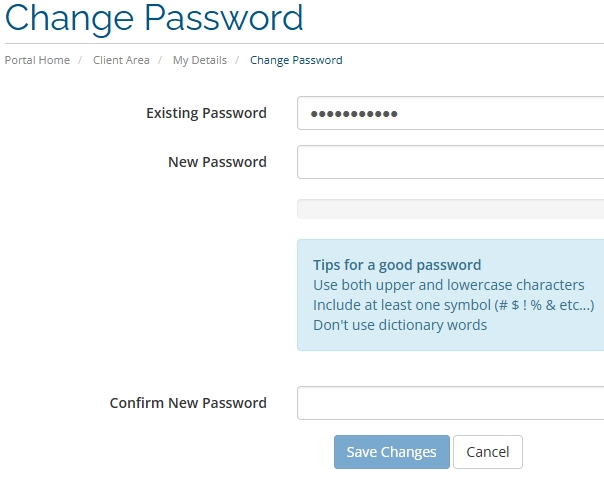
Add a New Contact To Your Account
1. Log into https://myhelpportal.com
2. Click Hello, Name in the top menu after you have logged in.
3. Click the Contacts/Sub-Accounts link.
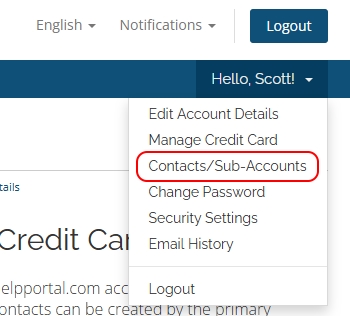
4. Fill in the information you want for the new contact on your account. Name and Email are the minimum but for billing purposes we suggest completing the rest of the fields to ensure record accuracy.
5. Make sure you check off the activate account check box so the new contact will be 'active' on your account.
6. Also make sure to set the new contact's permissions and further below their email preferences. If for billing ensure "Invoices" is checked off.
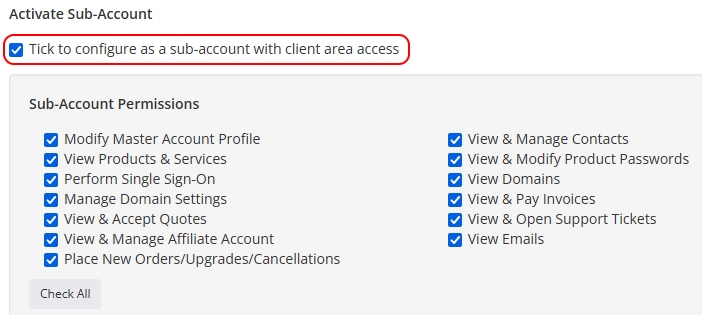
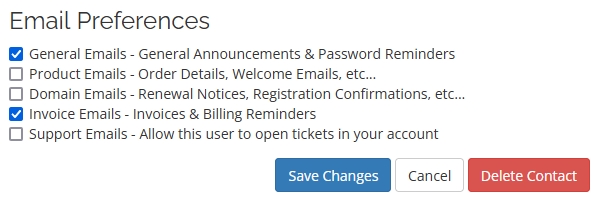
7. Click Save Changes when you're done.
