SiteApex Administration Help & Tutorials
Please use the topic links below to see a list of tutorials for that particular topic or module. Or you can use the search button to search for help on a specific topic.
Note: there are a few non-default modules listed here. Please contact sales if you are interested in any of these modules.
- Getting Started
- Page Editing
- Ad Manager
- Blog Module
- Bulletin Board (BBS)
- Calendar Manager
- File Manager
- Form Builder
- League Module
- Media & Resource Library
- News Letters
- News Manager
- Photo Album
- Staff List
- Shopping Cart
- Directories Module
- Indexed Articles
- Questionnaires
- Job Posting
- Mobile Devices
- Control Panel
- SMTP - Outgoing Mail
- Security & User Groups
- Templates
- Plugins
- SEO
- WCAG / Website Accessibility
Editing Media Library Folders
There are a few file options for Media & Resource files including being able to change the Title, description and upload a new file. Here is how to edit and an explanation of the options.
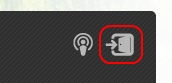
1. You first will need to go to the page on your website that has the Media & Resource library. You will need to login to the module using the username and password you have setup to Admin the module. Usually this is the same as your main Admin login.
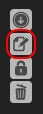
2. Find the file you would like to edit and click on the Edit file icon highlighted in the image on the left. This panel might be vertical or horizontal depending on the folder layout you have selected.
3. You are now in the Edit file screen.
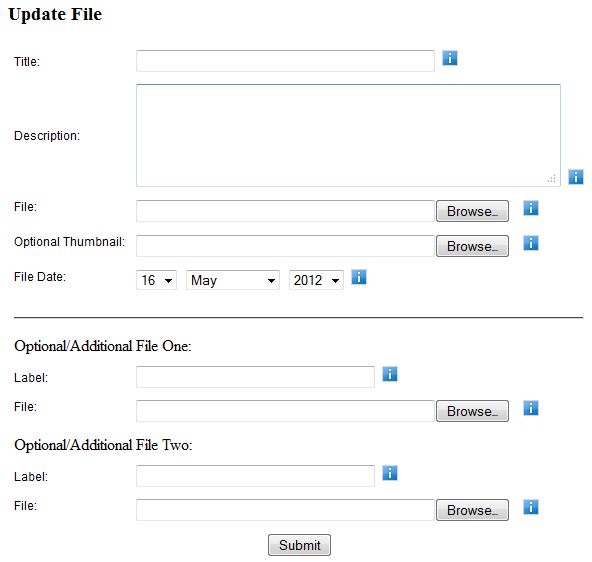
Title: This is the name of your file.
Description: You can write a description about your file, if you would like.
File: Use the [browse] button to find a file on your computer to upload.
Optional Thumbnail: Some layouts use thumbnail images in the video player for non-video files.
Optional/Additional File 1 & 2: You have the option of uploading up to two related files. This could be used for a video transcript, for example. You will need to give the file a "label" or name, and [browse] to find the file on your computer.
Press [submit] to upload your file or save your edits and return to the library.
