SiteApex Administration Help & Tutorials
Please use the topic links below to see a list of tutorials for that particular topic or module. Or you can use the search button to search for help on a specific topic.
Note: there are a few non-default modules listed here. Please contact sales if you are interested in any of these modules.
- Getting Started
- Page Editing
- Ad Manager
- Blog Module
- Bulletin Board (BBS)
- Calendar Manager
- File Manager
- Form Builder
- League Module
- Media & Resource Library
- News Letters
- News Manager
- Photo Album
- Staff List
- Shopping Cart
- Directories Module
- Indexed Articles
- Questionnaires
- Job Posting
- Mobile Devices
- Control Panel
- SMTP - Outgoing Mail
- Security & User Groups
- Templates
- Plugins
- SEO
- WCAG / Website Accessibility
How To Change Your Admin Password
To change the password you must log in to the admin area of your website, or to change the password of any user associated to your website.
We highly recommend using a unique login for your website. Do not use an existing password from another platform.
- First log in to the admin area of your website to change your admin password.
- In the top right corner click on Welcome Back,...
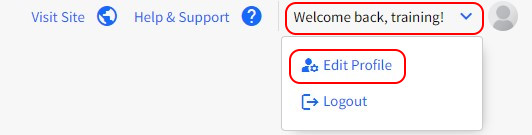
- Click on Edit Profile.
- On the user details screen, enter a new password, or use the generate password button.
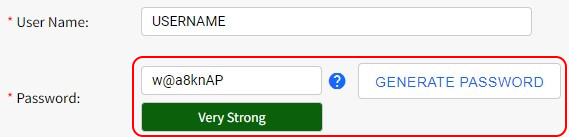
- Scroll down to the bottom of the page and click the Save Changes. The next time that user logs in, they will need to use the new password you've assigned.
