SiteApex Administration Help & Tutorials
Please use the topic links below to see a list of tutorials for that particular topic or module. Or you can use the search button to search for help on a specific topic.
Note: there are a few non-default modules listed here. Please contact sales if you are interested in any of these modules.
- Getting Started
- Page Editing
- Ad Manager
- Blog Module
- Bulletin Board (BBS)
- Calendar Manager
- File Manager
- Form Builder
- League Module
- Media & Resource Library
- News Letters
- News Manager
- Photo Album
- Staff List
- Shopping Cart
- Directories Module
- Indexed Articles
- Questionnaires
- Job Posting
- Mobile Devices
- Control Panel
- SMTP - Outgoing Mail
- Security & User Groups
- Templates
- Plugins
- SEO
- WCAG / Website Accessibility
Adding a Form to a Page
Once you have created a form your next step is to place it on a page on your website.
As with any other module you can place this on any Section, Category or Page on your Site Map as long as there isn't another module on the page. Here is how:
-
Edit
 the Section, Category or Page you want to add the form to.
the Section, Category or Page you want to add the form to. - Change to the Module tab and from the Type of Page drop down select From Builder. Click Continue.
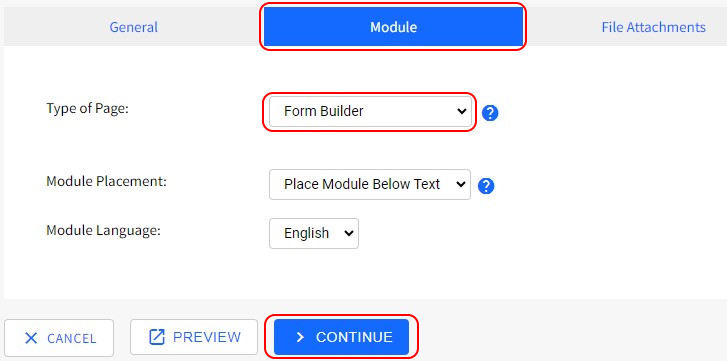
- You will then be presented with a drop down list of all your forms. Select the form you would like to display on this particular web page and hit Save Changes or Save Changes & Publish.
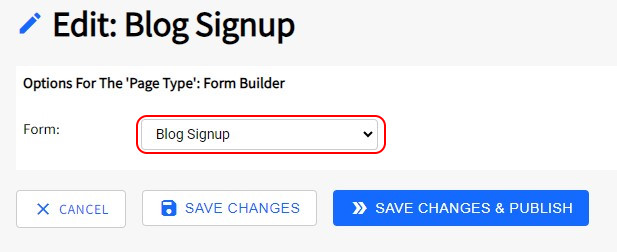
With publishing the Form will now display on the page you added it too. Your website users can now us the form.
