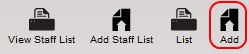SiteApex Administration Help & Tutorials
Please use the topic links below to see a list of tutorials for that particular topic or module. Or you can use the search button to search for help on a specific topic.
Note: there are a few non-default modules listed here. Please contact sales if you are interested in any of these modules.
- Getting Started
- Page Editing
- Ad Manager
- Blog Module
- Bulletin Board (BBS)
- Calendar Manager
- File Manager
- Form Builder
- League Module
- Media & Resource Library
- News Letters
- News Manager
- Photo Album
- Staff List
- Shopping Cart
- Directories Module
- Indexed Articles
- Questionnaires
- Job Posting
- Mobile Devices
- Control Panel
- SMTP - Outgoing Mail
- Security & User Groups
- Templates
- Plugins
- SEO
- WCAG / Website Accessibility
Adding Staff to a list
- To add a staff or person to a list click on "Add" in the Staff List panel.
- Select the Staff List this staff should be under. Then enter in the staff or persons information. All fields are optional but we would recommend at least a First and Last name and an email address if they are allowed to be contacted.
Options
Staff List: Choose the list this staff should be categorized under.
Salutation: Here you can enter in a persons title. (optional)
First Name: Enter the persons first name
Last Name: Enter the persons last name
Position: Enter this persons Job title or position if they have one.
Description: If desired enter more details about this person and/or there job title or position.
Phone: If wanted enter in this persons phone number
Email: Enter there e-mail address. This will create a link to a form that sends this staff member an e-mail. (We have done this to help prevent spambots from collecting the e-mails
in the staff list. Using forms is a safer way to send e-mails.)
Image: Upload an image of the person you are adding to the staff list.
- We recommend only using JPG image file types. Using others will submit the person but generate an error after doing so and will not have a proper working image.
Background Image: Add a background image to this person if desired.
- Please ensure the image is not too large or your load times will increase on the page.
- You will want to make the image greater then 120X120 pixels so you can see it around the image of the staff member.
Active: By default this staff person is active. Therefore it will show on the
staff list on the front page. If you would like to keep this staff
member on the list but not have them show on the front end, click "No"
on activate option.
- Once you have submitted the entry you can "activate" and "deactivate" people in the staff list any time you wish.