SiteApex Administration Help & Tutorials
Please use the topic links below to see a list of tutorials for that particular topic or module. Or you can use the search button to search for help on a specific topic.
Note: there are a few non-default modules listed here. Please contact sales if you are interested in any of these modules.
- Getting Started
- Page Editing
- Ad Manager
- Blog Module
- Bulletin Board (BBS)
- Calendar Manager
- File Manager
- Form Builder
- League Module
- Media & Resource Library
- News Letters
- News Manager
- Photo Album
- Staff List
- Shopping Cart
- Directories Module
- Indexed Articles
- Questionnaires
- Job Posting
- Mobile Devices
- Control Panel
- SMTP - Outgoing Mail
- Security & User Groups
- Templates
- Plugins
- SEO
- WCAG / Website Accessibility
Setting Up a Calendar Page
Once you have created a calendar you will want to create a new page on your website to host the calendar or us an existing page to place it on.
- In your Site Map, add a new page or Edit an existing page which you want to display your Calendar too.
- Go to the Module tab and under Type of Page, select Calendar to allow the module to be added to the page. Click the blue Continue button to go to the settings step.
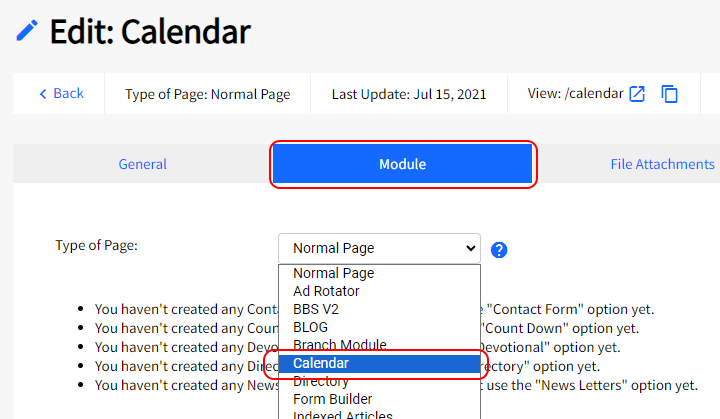
- On step 2 of the page creation, you will be prompted to select which Calendar you would like to appear on the page. See note below about selecting multiple calendars. You can also set the default Calendar display. Likely, Monthly is a good view to start with but if you have less events choose Yearly and if lots of events you could consider Weekly.
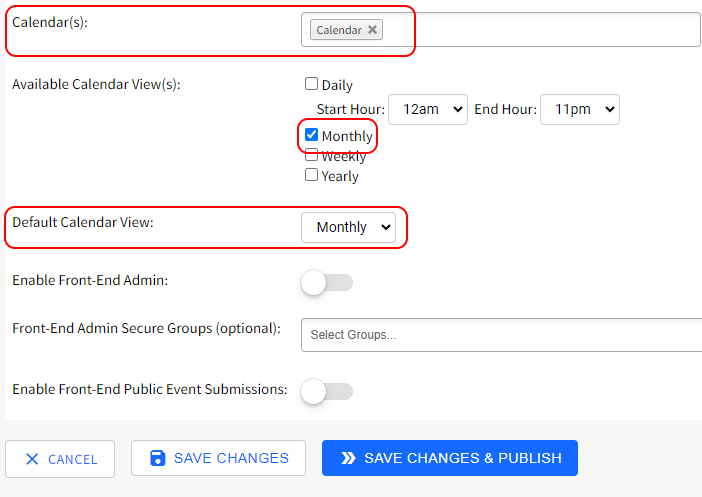
- Finally, click Create/Save Changes and the Publish option if you are ready for it to go live!
Front-End Calendar Admin
By turning on Front-End Admin and choosing a specific Security Group of users to log into the Calendar on the live calendar page. They can then Add, Edit and Delete events right on the calendar.
If you have staff or volunteers that can manage your calendar consider using the front end admin settings instead of giving them full system access.
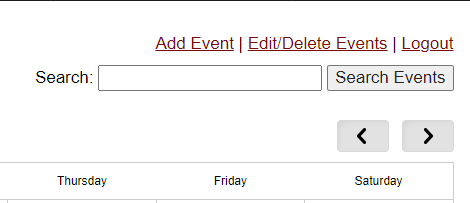
Front-End Public Submissions
By enabling Front-End Public Submissions you can allow the general public to submit events with their details. They do not display without moderation.
As an Admin you must go to Modules > Calendar > Unapproved Events to manage these submission. You can approve them here.
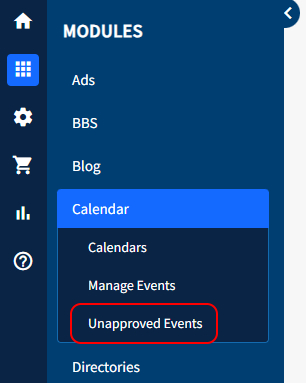
You can learn more about this feature here.
