SiteApex Administration Help & Tutorials
Please use the topic links below to see a list of tutorials for that particular topic or module. Or you can use the search button to search for help on a specific topic.
Note: there are a few non-default modules listed here. Please contact sales if you are interested in any of these modules.
- Getting Started
- Page Editing
- Ad Manager
- Blog Module
- Bulletin Board (BBS)
- Calendar Manager
- File Manager
- Form Builder
- League Module
- Media & Resource Library
- News Letters
- News Manager
- Photo Album
- Staff List
- Shopping Cart
- Directories Module
- Indexed Articles
- Questionnaires
- Job Posting
- Mobile Devices
- Control Panel
- SMTP - Outgoing Mail
- Security & User Groups
- Templates
- Plugins
- SEO
- WCAG / Website Accessibility
Editing Calendar Events
This article explains how to edit an existing calendar event or recurring calendar events.
1. In your website's admin area, hover over Modules  > click on Calendar.
> click on Calendar.
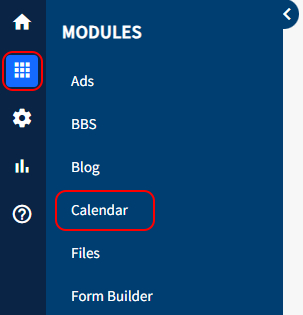
2. Click on Manage Events to display Calendar events that are already created. You can use the filters or search to find your events.
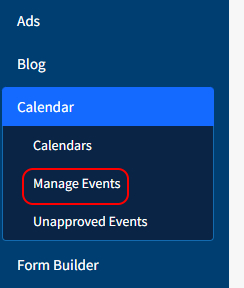
3. Click the Edit link beside the event you would like to edit (note - for recurring events, pick the specific date you would like to edit).
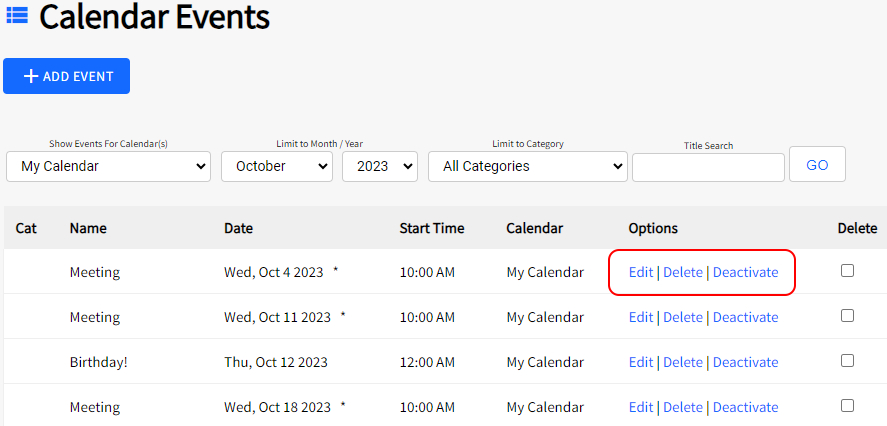
4. Edit the details of the event as desired. For more information about the options, please see this article.
5. When you are done, click the Submit button at the very bottom.
Note: If you are editing a recurring event, the system will ask you if you wish to change this one instance or all instances of the event after you click Submit.
