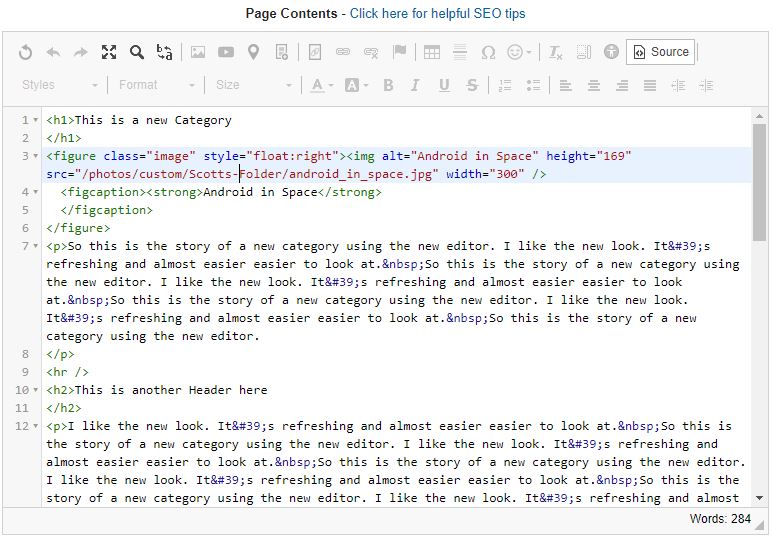SiteApex Administration Help & Tutorials
Please use the topic links below to see a list of tutorials for that particular topic or module. Or you can use the search button to search for help on a specific topic.
Note: there are a few non-default modules listed here. Please contact sales if you are interested in any of these modules.
- Getting Started
- Page Editing
- Ad Manager
- Blog Module
- Bulletin Board (BBS)
- Calendar Manager
- File Manager
- Form Builder
- League Module
- Media & Resource Library
- News Letters
- News Manager
- Photo Album
- Staff List
- Shopping Cart
- Directories Module
- Indexed Articles
- Questionnaires
- Job Posting
- Mobile Devices
- Control Panel
- SMTP - Outgoing Mail
- Security & User Groups
- Templates
- Plugins
- SEO
- WCAG / Website Accessibility
Viewing your content in HTML View
This article is intended for more advanced users that have, at a minimum, some familiarity with html code.
Your content editor takes care of all the HTML coding for you. But sometimes you may want to get into that HTML to make some changes of your own or paste in some of your own HTML. This article will show you how to access the HTML code of your page content.
1. Open any page in your sitemap for editing or any other module or function in the back end of your website that uses the editor.
2. Once the editor is showing on your screen, click on the Source button. Highlighted in red below.
3. When you click the Source button the content screen will change to HTML Source view. You can edit the html code here. You can switch back to Content View by clicking on "Source" icon again.
4. Once your changes are complete. Click the Save Changes button at the bottom of the page to save your changes, then click the publish button at the top left of the page to make your changes live on your website.
![]()