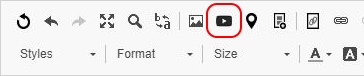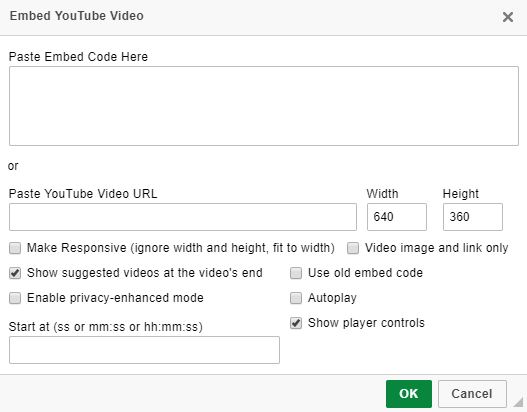SiteApex Administration Help & Tutorials
Please use the topic links below to see a list of tutorials for that particular topic or module. Or you can use the search button to search for help on a specific topic.
Note: there are a few non-default modules listed here. Please contact sales if you are interested in any of these modules.
- Getting Started
- Page Editing
- Ad Manager
- Blog Module
- Bulletin Board (BBS)
- Calendar Manager
- File Manager
- Form Builder
- League Module
- Media & Resource Library
- News Letters
- News Manager
- Photo Album
- Staff List
- Shopping Cart
- Directories Module
- Indexed Articles
- Questionnaires
- Job Posting
- Mobile Devices
- Control Panel
- SMTP - Outgoing Mail
- Security & User Groups
- Templates
- Plugins
- SEO
- WCAG / Website Accessibility
Embedding a YouTube Video
Adding a YouTube video to your web pages is easier then ever with our YouTube Embed tool. You can adjust the dimensions and apply video options in the editor.
- Click the cursor where you want to insert the video into your content. Click on the YouTube Icon in the editor.
- In the YouTube dialog box you can either paste in the Embed code or the Video URL and manually set options for your video.
We recommend using the URL address of the video option as this allows you to set the video to full with with the responsive feature. - When finished click Ok your video will now be embedded in your content. This will display in the editor as an iFrame.
Note: The next time you edit this page you will see the iFrame box where the YouTube video sits on the page, you will not see the video thumbnail in the Editor.