SiteApex Administration Help & Tutorials
Please use the topic links below to see a list of tutorials for that particular topic or module. Or you can use the search button to search for help on a specific topic.
Note: there are a few non-default modules listed here. Please contact sales if you are interested in any of these modules.
- Getting Started
- Page Editing
- Ad Manager
- Blog Module
- Bulletin Board (BBS)
- Calendar Manager
- File Manager
- Form Builder
- League Module
- Media & Resource Library
- News Letters
- News Manager
- Photo Album
- Staff List
- Shopping Cart
- Directories Module
- Indexed Articles
- Questionnaires
- Job Posting
- Mobile Devices
- Control Panel
- SMTP - Outgoing Mail
- Security & User Groups
- Templates
- Plugins
- SEO
- WCAG / Website Accessibility
2023-02-17
Adding and Removing a Module
It is required to first create the Module you would like to use. Do this by going to the Modules area of your sites admin.
Some examples of this would be;
- create a photo album and add some photos
- create a contact form
- A new calendar with some events.
How To Add a Module To Page
- In the Site Map, create a page or Edit an existing page you wish to add this Module too.
- When adding or editing a page, there are tabs near the top. Click on the second tab called "Module".
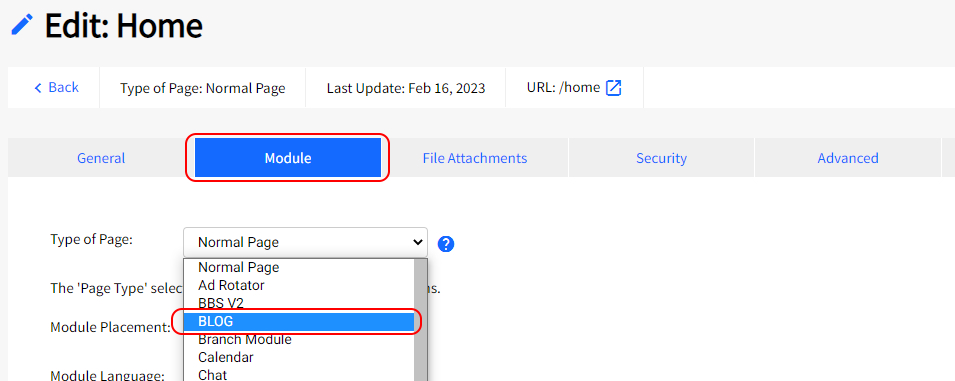
Example of adding the Blog Module to a page. - Using the "Type of Page" dropdown select box, choose the module you created or would like to add to the page and press
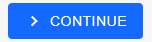
How To Remove a Module From A Page
- In your Site Map, navigate to the page you wish to remove the module from and open it for editing.
- Click on the Module tab in the page editing area (see image above for location of this tab).
- Where it says Type of Page. choose Normal Page.
- Scroll to the bottom and click Save and Publish to save the changes and publish the update.
