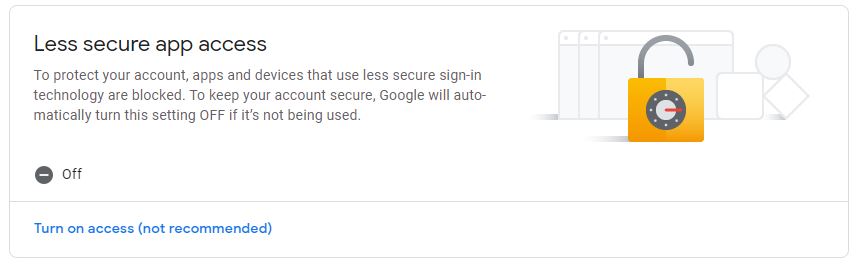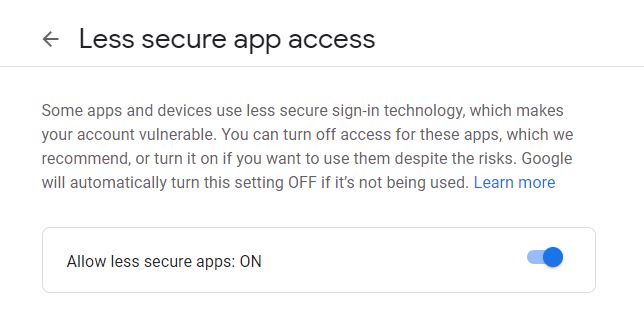SiteApex Administration Help & Tutorials
Please use the topic links below to see a list of tutorials for that particular topic or module. Or you can use the search button to search for help on a specific topic.
Note: there are a few non-default modules listed here. Please contact sales if you are interested in any of these modules.
- Getting Started
- Page Editing
- Ad Manager
- Blog Module
- Bulletin Board (BBS)
- Calendar Manager
- File Manager
- Form Builder
- League Module
- Media & Resource Library
- News Letters
- News Manager
- Photo Album
- Staff List
- Shopping Cart
- Directories Module
- Indexed Articles
- Questionnaires
- Job Posting
- Mobile Devices
- Control Panel
- SMTP - Outgoing Mail
- Security & User Groups
- Templates
- Plugins
- SEO
- WCAG / Website Accessibility
Sending SiteApex Notifications with a Gmail Account
[AS OF May 2022 GOOGLE HAS REMOVED THE ABILITY TO CONNECT USING THE LESS SECURE APPS METHOD AND WILL EVENTUALLY REMOVE THIS ON GOOGLE WORKSPACE, WE RECOMMEND USING A DOMAIN BASED EMAIL ONLY TO SEND OUT EMAILS FROM YOUR WEBSITE.]
Please be sure to check Google's settings at there website. Full documentation here. This is important as without notice they may change their settings or policy.
Enabling Connections to your Google Address
First, enable a setting in the "My Account" area of Google:
- Go to and log in with your google account here: https://myaccount.google.com
- Go to Security in the left menu.
- Scroll down until you see "Less secure app access" and click on "Turn on access". This is the only way to allow a connection without Google blocking it.
- It will ask you again, turn on. Once select you should be able to connect using SMTP to your Google account.
Gmail SMTP Settings
Now you can use these settings in the control panel area of SiteApex to send from your Gmail account
Make it a Secure Connection!
.jpg)