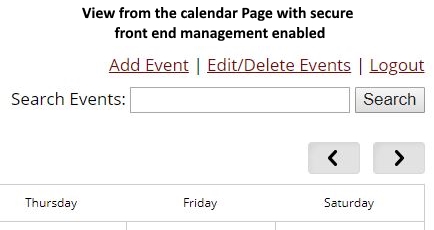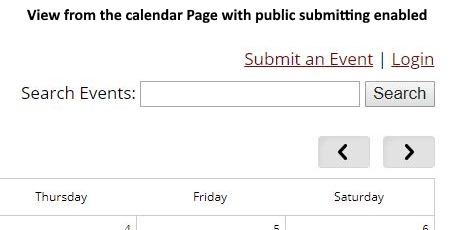SiteApex Administration Help & Tutorials
Please use the topic links below to see a list of tutorials for that particular topic or module. Or you can use the search button to search for help on a specific topic.
Note: there are a few non-default modules listed here. Please contact sales if you are interested in any of these modules.
- Getting Started
- Page Editing
- Ad Manager
- Blog Module
- Bulletin Board (BBS)
- Calendar Manager
- File Manager
- Form Builder
- League Module
- Media & Resource Library
- News Letters
- News Manager
- Photo Album
- Staff List
- Shopping Cart
- Directories Module
- Indexed Articles
- Questionnaires
- Job Posting
- Mobile Devices
- Control Panel
- SMTP - Outgoing Mail
- Security & User Groups
- Templates
- Plugins
- SEO
- WCAG / Website Accessibility
Managing Calendar Events From A Calendar Page
One advantage of our flexible security system is that you can enable other users exclusive access to edit the calendar events right on the calendar itself. SiteApex allows you to assign a specific group of users the ability to add and edit calendar events without accessing your main site administration area. You can even let your website visitors submit their own events and allow you to manage those events before they display on your calendar.
How to enable front end Calendar Event Management
- In your Site Map find and edit the Section, Category or Page your calendar is on. Note the Type of page column in the Site Map to find this page faster.
- On the Edit screen click the Module tab.
- Look for and turn on Enable Front-End Admin.
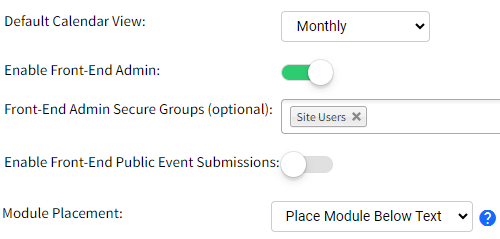
Select a specific security group that is to have access to manage events, select the security groups required in the Front-End Admin Secure Groups drop down field. Any user under those groups are given the ability to log in on the calendar page and manage events. See the bottom of article for assistance on making groups and users.
Optionally, turn on Enable Front-End Public Event to allow your regular website visitors access to submit events for your calendar. These are submitted but require review before they will display. See below on managing submitted events.
- Save Changes on the Page and publish your website.
Calendar Page Display
Managing Submitted Events
If you have enabled the Front-end Submitted events to allow your users or visitors to submit events. They are submitted but require review by the main administrators of the website. This is to prevent spam or inappropriate events from filling your calendar.
- Head to the Modules
 in your menu and click on the Calendar module by clicking on the module name.
in your menu and click on the Calendar module by clicking on the module name. - Click on Unapproved Events to view all events that have been submitted and are awaiting approval.
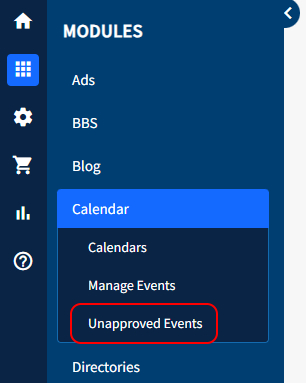
- Review submitted events. You are provided the ability to view the event, edit the event, approve the event and delete the event.
Proceed as you wish. If you have approved an event it will now display on your calendar.
Creating a User and Group to Manage the Calendar
If you do not have a group that is appropriate for managing the calendar on the front end. You can create a new group and user. Full security articles here.
- If you need to add a new user or create a new group head to Control Panel > Security > Add Security Group.
- Name the group "Calendar Admin" or an appropriate name. At the bottom, check off any existing users you wish to provide front end calendar editing. Click Submit.
- If you need to create a new user. In Security click the Add User user button. Set a username and password for a new person you want to log in. Fill out any other appropriate information like First and Last name and Email. At the bottom check off the "Calendar Admin" group to add this person to the calendar editing group. Click Submit.