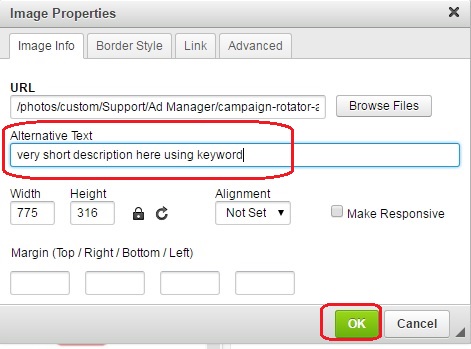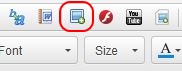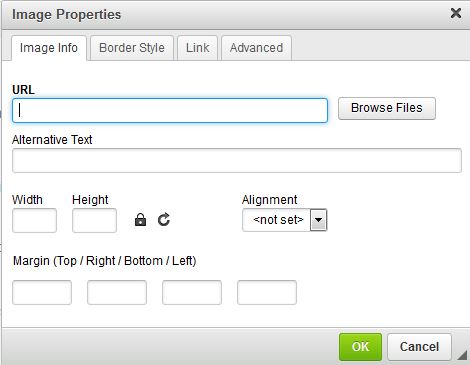SiteApex Administration Help & Tutorials
Please use the topic links below to see a list of tutorials for that particular topic or module. Or you can use the search button to search for help on a specific topic.
Note: there are a few non-default modules listed here. Please contact sales if you are interested in any of these modules.
- Getting Started
- Page Editing
- Ad Manager
- Blog Module
- Bulletin Board (BBS)
- Calendar Manager
- File Manager
- Form Builder
- League Module
- Media & Resource Library
- News Letters
- News Manager
- Photo Album
- Staff List
- Shopping Cart
- Directories Module
- Indexed Articles
- Questionnaires
- Job Posting
- Mobile Devices
- Control Panel
- SMTP - Outgoing Mail
- Security & User Groups
- Templates
- Plugins
- SEO
- WCAG / Website Accessibility
Use Appropriate Images with Keyword In Alternative Text
Images can make page content more interesting and appealing for people visiting your website. They can also help your SEO rankings.
Add images that are appropriate and related to your page content. When you add the images, make sure to fill in the 'Alternative Text' field.
People who view your website won't see this 'alt text', but search engines do. And your image could get ranked highly in Google's image search, which can lead people over to your website.
If it's fitting, use the keyword you're trying to optimize your page for in your alternative text.
How to Add an Image and Fill in the Alternative Text
Below is a short tutorial on how to add an image to the page and fill out the alternative text for it. If you need a detailed walkthrough, please see this article.
1. Click on the image button in the editor toolbar.
2. Click the 'browse files' button in the popup.
3. Select a previously uploaded image, or click 'add file' to upload an image from your computer.
4. Select your image by double clicking, or clicking once, then clicking the 'select file' button.
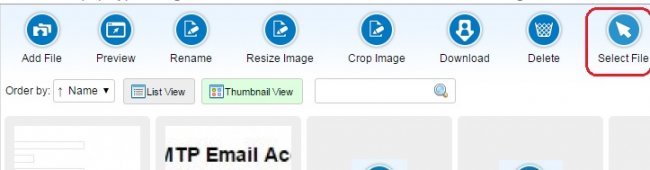
5. Fill in the 'alternative text' field with a description of the image. Ideally, include your keyword in the description. Click 'ok' to add your picture.