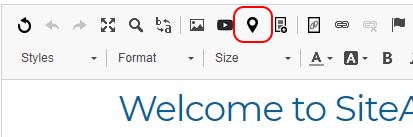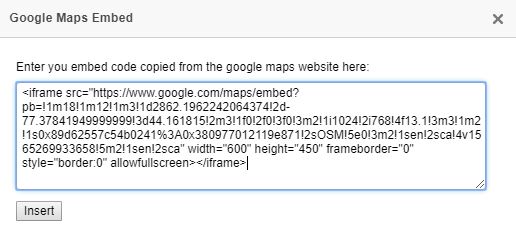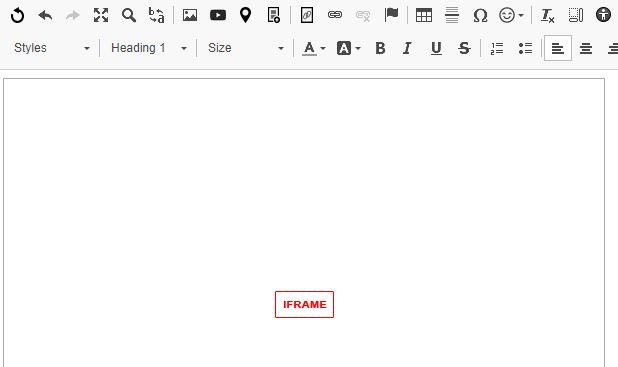SiteApex Administration Help & Tutorials
Please use the topic links below to see a list of tutorials for that particular topic or module. Or you can use the search button to search for help on a specific topic.
Note: there are a few non-default modules listed here. Please contact sales if you are interested in any of these modules.
- Getting Started
- Page Editing
- Ad Manager
- Blog Module
- Bulletin Board (BBS)
- Calendar Manager
- File Manager
- Form Builder
- League Module
- Media & Resource Library
- News Letters
- News Manager
- Photo Album
- Staff List
- Shopping Cart
- Directories Module
- Indexed Articles
- Questionnaires
- Job Posting
- Mobile Devices
- Control Panel
- SMTP - Outgoing Mail
- Security & User Groups
- Templates
- Plugins
- SEO
- WCAG / Website Accessibility
2019-08-07
Embedding Google Maps
You can easily embed a map onto your website using Google Maps and our editor.
- Head to Google Maps and search for the location you want to display on your website.
- Click the Share option and choose Embed HTML. Copy the HTML embed code provided, ignore the size. The SiteApex publisher will add responsive code to your map to ensure it displays correctly on various screen sizes. (Google Support for this here)
- Log in to your SiteApex Admin and Edit the page you want to add your map too.
- Click the cursor where you want the map located in your content and then click on the Google Map Pin Icon.
- The Google Maps embed field will open. Paste your HTML embed code in this box and click the "Insert" button.
- Save and Publish your website.
Note: iframes will not display it's contents in the editor while editing. It will show a box representing the size with the words IFRAME.