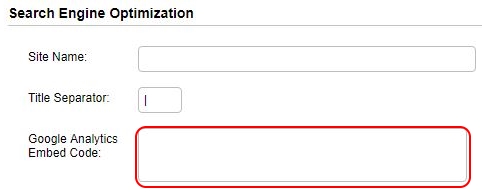SiteApex Administration Help & Tutorials
Please use the topic links below to see a list of tutorials for that particular topic or module. Or you can use the search button to search for help on a specific topic.
Note: there are a few non-default modules listed here. Please contact sales if you are interested in any of these modules.
- Getting Started
- Page Editing
- Ad Manager
- Blog Module
- Bulletin Board (BBS)
- Calendar Manager
- File Manager
- Form Builder
- League Module
- Media & Resource Library
- News Letters
- News Manager
- Photo Album
- Staff List
- Shopping Cart
- Directories Module
- Indexed Articles
- Questionnaires
- Job Posting
- Mobile Devices
- Control Panel
- SMTP - Outgoing Mail
- Security & User Groups
- Templates
- Plugins
- SEO
- WCAG / Website Accessibility
Adding Google Analytics Code
You can add your Google Analytics code onto your site right from your SiteApex Admin area. A Google Analytics account is required to use their analytics tools. At the end of the setup they will provide you with code to embed on your website. Copy this information and proceed here to add it to your website.
- Log into SiteApex at http://yourDomain.com/admin/ go to Control Panel > Settings
- Find the Google Analytics code field and paste in the complete code provided by Google.
- Click Save Settings at the bottom of the Site Settings area.
- Next go to the Recycle Bin (left menu) and click on the "Full Publish" button. This will add the code to all the pages on the site.