SiteApex Administration Help & Tutorials
Please use the topic links below to see a list of tutorials for that particular topic or module. Or you can use the search button to search for help on a specific topic.
Note: there are a few non-default modules listed here. Please contact sales if you are interested in any of these modules.
- Getting Started
- Page Editing
- Ad Manager
- Blog Module
- Bulletin Board (BBS)
- Calendar Manager
- File Manager
- Form Builder
- League Module
- Media & Resource Library
- News Letters
- News Manager
- Photo Album
- Staff List
- Shopping Cart
- Directories Module
- Indexed Articles
- Questionnaires
- Job Posting
- Mobile Devices
- Control Panel
- SMTP - Outgoing Mail
- Security & User Groups
- Templates
- Plugins
- SEO
- WCAG / Website Accessibility
Adding your Blog to a Page
Once a Blog has been created (How to Create a Blog) you will need to add your blog to a page on your website. You can do this by setting the Page Type to Blog. You can do this on an existing page in your Site Map or by adding a new Section, Category or Page to your website.
- Create a new Section, Category or Page in the Site Map or Edit an existing page.
- Click on the Module tab.
- In the Type of Page option drop down box, select BLOG and click Continue at the bottom of the page.
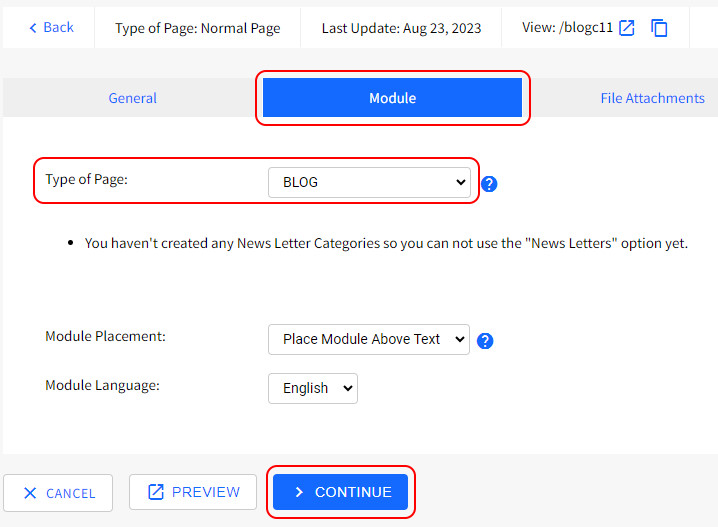
- On the next step, select the Blog by its name that you wish to add to this page.
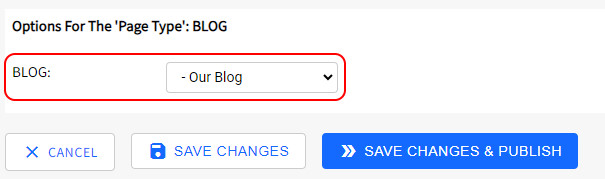
- Launching your Blog.
Choose Save Changes if you are simply wanting to get this page ready for a future launch. Maybe you haven't created Posts yet.
Choose Save Changes & Publish if you want to launch your Blog and you have at least 1 post ready.
Now that you have your Blog page setup now the interesting part begins. Start creating Posts for this Blog. They will automatically appear on the Blog page you have setup.
