SiteApex Administration Help & Tutorials
Please use the topic links below to see a list of tutorials for that particular topic or module. Or you can use the search button to search for help on a specific topic.
Note: there are a few non-default modules listed here. Please contact sales if you are interested in any of these modules.
- Getting Started
- Page Editing
- Ad Manager
- Blog Module
- Bulletin Board (BBS)
- Calendar Manager
- File Manager
- Form Builder
- League Module
- Media & Resource Library
- News Letters
- News Manager
- Photo Album
- Staff List
- Shopping Cart
- Directories Module
- Indexed Articles
- Questionnaires
- Job Posting
- Mobile Devices
- Control Panel
- SMTP - Outgoing Mail
- Security & User Groups
- Templates
- Plugins
- SEO
- WCAG / Website Accessibility
Adding or Removing a Module to a Page
Adding A Module To a Page
- First, create the module in the modules area of your site admin (example; create a photo album and add some photos to that album).
- In the SiteMap, add a page which will contain the module or select the page you want to add the module to and edit.
- When adding or editing pages, there are a number of tabs at the top of the editor box. The second tab is called "module". Click on it.
- From the "Type of Page" dropdown, select the module you would like to add to the page and press Submit.
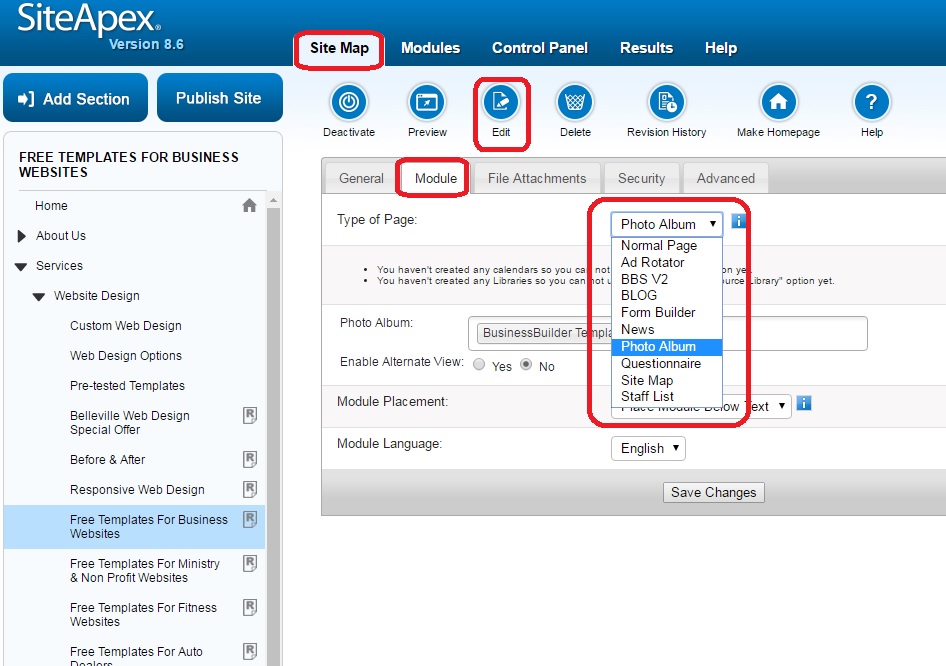
To Remove a Module From A Page
- In your sitemap, navigate to the page you wish to remove the module from and open it for editing
- Click on the module tab in the page editing area (see image above)
- Where it says 'type of page', choose 'Normal Page'
- Scroll to the bottom and click submit to save the changes, then publish the site to have the change go live.
