SiteApex Administration Help & Tutorials
Please use the topic links below to see a list of tutorials for that particular topic or module. Or you can use the search button to search for help on a specific topic.
Note: there are a few non-default modules listed here. Please contact sales if you are interested in any of these modules.
- Getting Started
- Page Editing
- Ad Manager
- Blog Module
- Bulletin Board (BBS)
- Calendar Manager
- File Manager
- Form Builder
- League Module
- Media & Resource Library
- News Letters
- News Manager
- Photo Album
- Staff List
- Shopping Cart
- Directories Module
- Indexed Articles
- Questionnaires
- Job Posting
- Mobile Devices
- Control Panel
- SMTP - Outgoing Mail
- Security & User Groups
- Templates
- Plugins
- SEO
- WCAG / Website Accessibility
Adding a New Blog Post
If you have a Blog created, you are now ready to start adding Blog Posts. If you are a full Website Administrator you can create and manage posts from Admin area or right on the public Blog page itself.
Creating a Post
- In the main menu, hover over Modules
 and click on Blog. You will now be in the Blog module administration area.
and click on Blog. You will now be in the Blog module administration area. - Clicking on either Add Posting link will present you with the post add screen.
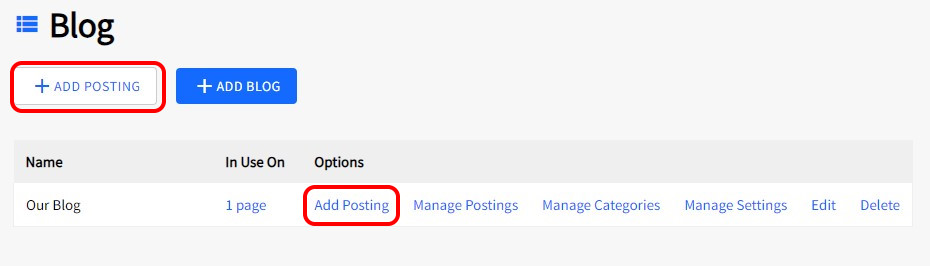
- At minimum give your Post a name. Be as detailed as you can typically you want to write the title long enough to explain what your post is addressing. See below for explanation for all options in a Post.
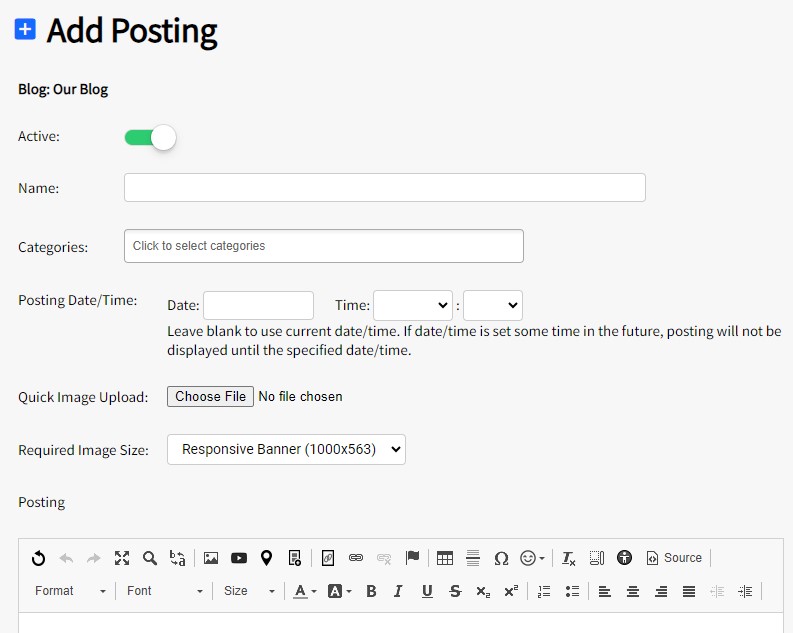
- Once you have added your content for your post and are ready to launch Click Submit at the bottom to save. If you have set it to Active it will also display live on your Blog page if one is created.
Blog Post Options
Active - This options lets you edit the state of the post.
'Yes' turns on the blog immediately
'No' creates your blog but does not display it on the Blog until marked Active.
'Moderated post, awaiting approval' marks your Post to be approved by a Moderator. This functionality is setup in the Blogs module settings in the SiteApex Admin
Name - This it the main title of your Blog post. This displays on the Blog module so you do not need to repeat your title in the posts content.
Category - If you have created categories in the Administrative area you can assign one to this post. Click in the selection box to view categories.
Posting Date/Time - You can pre-schedule a post to appear on a certain date and time.
Posting - Use the Editor to create your blog content. Refrain from using too many special characters in your blog posts if you have RSS enabled. Read here to learn more about validating your new post.
Image - Include an image above your post. Clicking "Choose File" or "Browse" will open up your computer's file manager.
Image Size - Select a size for your image.
Meta Description - Be default search engines will use a portion of the general post content as a description but this allows you to create a customized version yourself. This display on search results pages and is used as a measure for SEO scoring. Ensure the topic and keywords are the same as your post content.
Clicking 'Submit' will save your blog posts based on the settings you have selected. Use 'Cancel' to back out and take you to your Blog Administration screen
