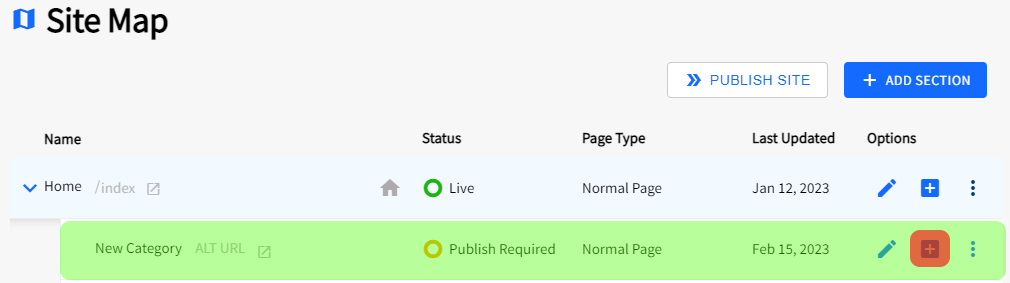SiteApex Administration Help & Tutorials
Please use the topic links below to see a list of tutorials for that particular topic or module. Or you can use the search button to search for help on a specific topic.
Note: there are a few non-default modules listed here. Please contact sales if you are interested in any of these modules.
- Getting Started
- Page Editing
- Ad Manager
- Blog Module
- Bulletin Board (BBS)
- Calendar Manager
- File Manager
- Form Builder
- League Module
- Media & Resource Library
- News Letters
- News Manager
- Photo Album
- Staff List
- Shopping Cart
- Directories Module
- Indexed Articles
- Questionnaires
- Job Posting
- Mobile Devices
- Control Panel
- SMTP - Outgoing Mail
- Security & User Groups
- Templates
- Plugins
- SEO
- WCAG / Website Accessibility
The Site Map Explained
The Site Map displays all web pages created and represents your websites menu navigation structure. When you first log in, the Site Map is the default landing page providing quick access to edit your page content.
The Site Map supports up to three levels of navigation. This allows you to create a menu with a primary level, sub-menus and sub-sub-menus. The 3 menu levels in SiteApex are called Sections, Categories and Pages. Sections are the primary menu links, Categories are links shown under there associated Section and Page links list under their Category.
Along with representing your websites menu navigation structure the Site Map is full access to edit each page. Clicking on the Name of a page or the Edit icon ![]() will take you to the pages edit screen. Editing a page allows you to make content changes among other options.
will take you to the pages edit screen. Editing a page allows you to make content changes among other options.
Use the arrow icon ![]() to the left of a Section or Category to expand the view of their respective Category's or Page's.
to the left of a Section or Category to expand the view of their respective Category's or Page's.
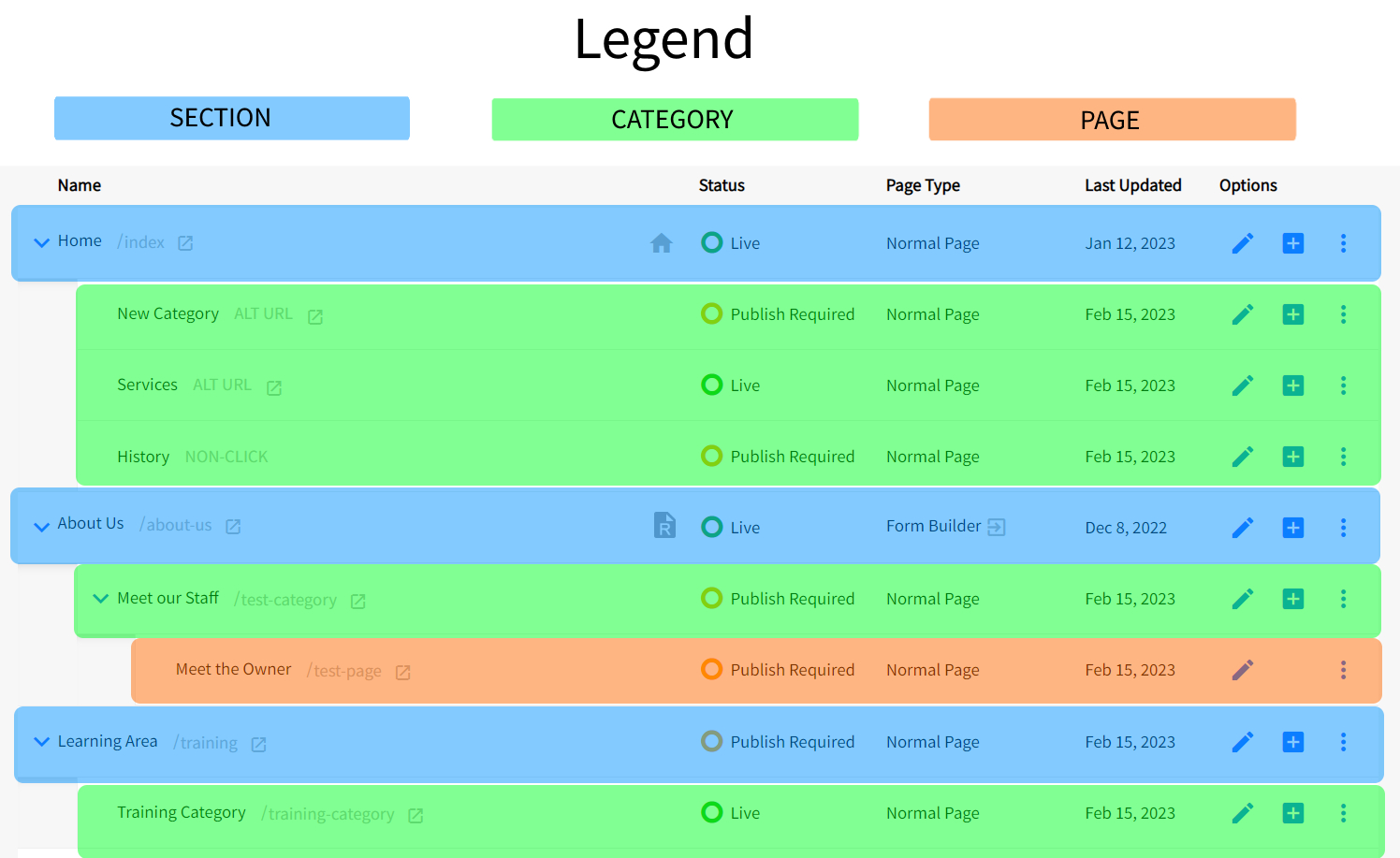
What is a Section?
Sections are at the top of any navigational structure and as such, displays on the top level of your menu. You can add Category's and Page's under a Section.
To create a Section:
- Use the +Add Section button at the top right of the Site Map.
- At minimum type in the Name of the Section. The Name displays on the menu and becomes the URL filename of the Section.
- Click Continue at the bottom of the create screen.
- Add any content you wish to this new Section and click Create Section or Create Section and Publish.
- Finished! You will return to the Site Map and it will then inform you that you have created a Section successfully.
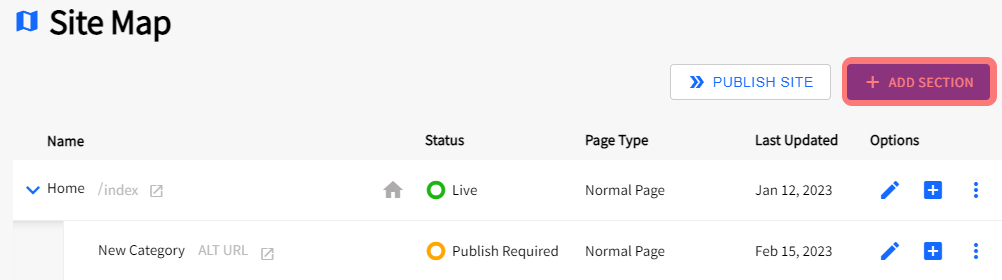
What is a Category?
To create a Category:
- On the Section row click the Add Category icon
 .
. - At minimum type in the Name of the Category. The Name displays on the menu and becomes the URL filename of this Category.
- Click Continue at the bottom of the create screen.
- Add any content you wish to this new Category and click Create Category or Create Category and Publish.
- Finished! You will return to the Site Map and it will then inform you that you have created a Category successfully.
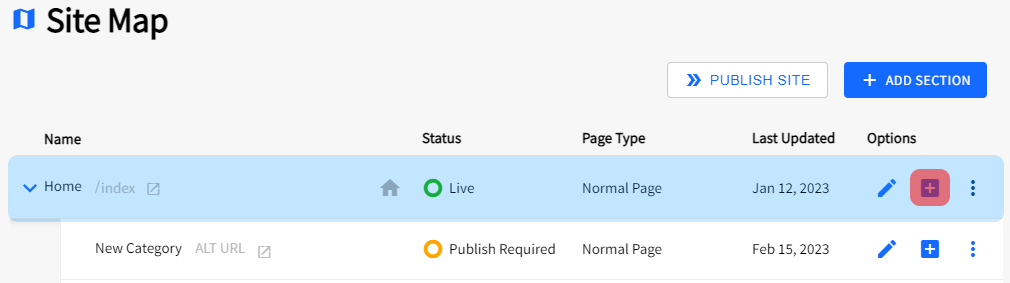
What is a Page?
A page is designed to go within or "under" a Category. In order to create a Page, you must already have an existing Category to add it too.
To create a Page:
- On the Section row click on the Add Page icon
 .
. - At minimum type in the Name of the Page. The Name displays on the menu and becomes the URL filename of this Page.
- Click Continue at the bottom of the create screen.
- Add any content you wish to this new Page and click Create Page or Create Page and Publish.
- Finished! You will return to the Site Map and it will then inform you that you have created a Page successfully.