SiteApex Administration Help & Tutorials
Please use the topic links below to see a list of tutorials for that particular topic or module. Or you can use the search button to search for help on a specific topic.
Note: there are a few non-default modules listed here. Please contact sales if you are interested in any of these modules.
- Getting Started
- Page Editing
- Ad Manager
- Blog Module
- Bulletin Board (BBS)
- Calendar Manager
- File Manager
- Form Builder
- League Module
- Media & Resource Library
- News Letters
- News Manager
- Photo Album
- Staff List
- Shopping Cart
- Directories Module
- Indexed Articles
- Questionnaires
- Job Posting
- Mobile Devices
- Control Panel
- SMTP - Outgoing Mail
- Security & User Groups
- Templates
- Plugins
- SEO
- WCAG / Website Accessibility
Adding, Editing & Deleting Users
SiteApex allows you to create individual users profiles for your site visitors. You can use security on pages that require a login. Examples may be for a member area with member only content or if you have a board page with organization documents.
Some modules like the Blog, Media Library and directory also support front end logins. They support editing profiles, managing media or leaving comments on the blog for example.
Security Management
Security Users are managed under the Control Panel ![]() and Security menu item.
and Security menu item.
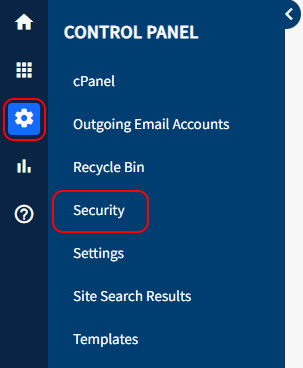
Adding Users
- Once you are in the User management area click on the Add User button.
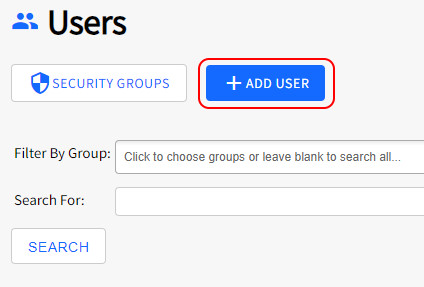
- Fill in as much information as required for the new user. Username and Password at minimum are required for system security reasons. If possible include their First and Last name and Email.
- You can add the User to any number of Security Groups from the Group Association list at the bottom of the page. Users can be added to a group at any time, either from editing the Security groups or by editing the User.
- Press Create User to save and create the new user.
Notes/Tips
- Security privilege's to your website are assigned to the Group and not to the individual User. Once a User is assigned to a Secure Group they are given the security privileges of that group. Click here to learn more about Groups.
- An individual User can belong to more than one Secure Group and thus have privileges of all the Secure Groups they belong to.
- The Users List is sorted by users Last Name by default. The logged in user is highlighted at the top of the list.
Editing Users
- In the menu go to Control Panel
 > click on Security to open the User list.
> click on Security to open the User list. - Search for or find the user you want to edit and click the Edit
 icon under the options column. Note, you can sort users by Security Group using the "Filter by Group" selector at the top.
icon under the options column. Note, you can sort users by Security Group using the "Filter by Group" selector at the top. - Make your changes to the user.
- Press Save Changes to save your updates.
Deleting a User
- Users can also be deleted by pressing the More Options icon
 next to a user on the main Users list screen.
next to a user on the main Users list screen. - Click on Delete User from the menu.
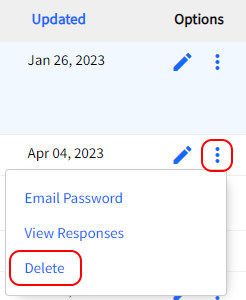
- Deleting a User is permanent. On the following screen review the user and click Delete User to remove them.
- You will return to the User list.
Notes/Tips
- if you are having a hard time finding users there is a search user function, read about this feature here.
- If you created a form that assigned people to a specific group, they will show up in this list once you have processed them and in some cases clicked "Make Me A User”.
- Since editing shows personal information about specific users, carefully consider who will have access o this screen when assigning the privileges of Secure Groups.
