SiteApex Administration Help & Tutorials
Please use the topic links below to see a list of tutorials for that particular topic or module. Or you can use the search button to search for help on a specific topic.
Note: there are a few non-default modules listed here. Please contact sales if you are interested in any of these modules.
- Getting Started
- Page Editing
- Ad Manager
- Blog Module
- Bulletin Board (BBS)
- Calendar Manager
- File Manager
- Form Builder
- League Module
- Media & Resource Library
- News Letters
- News Manager
- Photo Album
- Staff List
- Shopping Cart
- Directories Module
- Indexed Articles
- Questionnaires
- Job Posting
- Mobile Devices
- Control Panel
- SMTP - Outgoing Mail
- Security & User Groups
- Templates
- Plugins
- SEO
- WCAG / Website Accessibility
Getting Started With The Questionnaire Module
First off, before you add a Questionnaire to a page on your website, you must create a Questionnaire. You can do this by entering into the "Modules" tab beside the "Site Map" option at the top of your page. On the left side of the page scroll down until you see "Manage Questionnaires" and click on it. This will bring up the Questionnaire Options panel at the top right corner of your page.
Questionnaire Controls
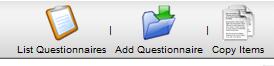
List Questionnaires
This displays any questionnaires that have been created.
Add Questionnaire
Allows you to add new questionnaires. You can add unlimited questionnaires to your site. Like other SiteApex modules, you will also need to create a Questionnaire page to display your questionnaire. See instructions for adding Modules to a SiteApex page.
Copy Items
This feature allows you to copy questions from one questionnaire to another. You can add questions to a questionnaire or replace existing questions.
Questionnaire Options
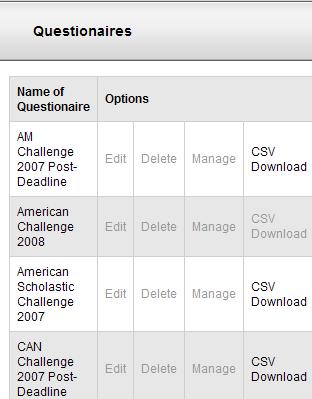 When you List Questionnaires, you will be given four options for each questionnaire:
When you List Questionnaires, you will be given four options for each questionnaire:Edit
Allows you to edit the main configuration options for the Questionnaire. View more details >>
Delete
Allows you to permanently remove questionnaires that you no longer need.
Manage
This is where the questions are added/edited yo build your questionnaire. View more details >>
CSV Download
Allows you to export the questionnaire results as a .csv file that can be opened in a program like Microsoft Excel.
