SiteApex Administration Help & Tutorials
Please use the topic links below to see a list of tutorials for that particular topic or module. Or you can use the search button to search for help on a specific topic.
Note: there are a few non-default modules listed here. Please contact sales if you are interested in any of these modules.
- Getting Started
- Page Editing
- Ad Manager
- Blog Module
- Bulletin Board (BBS)
- Calendar Manager
- File Manager
- Form Builder
- League Module
- Media & Resource Library
- News Letters
- News Manager
- Photo Album
- Staff List
- Shopping Cart
- Directories Module
- Indexed Articles
- Questionnaires
- Job Posting
- Mobile Devices
- Control Panel
- SMTP - Outgoing Mail
- Security & User Groups
- Templates
- Plugins
- SEO
- WCAG / Website Accessibility
Can't See Changes to Pages After Editing Them?
If you've made some changes to your website administration area, but aren't seeing the latest changes when you check them on your website, once of two things has likely happened.
1. Missed The Publish Step in your Admin Area
If you're working on a page in your sitemap and click submit, you still need to click the 'Publish' button at the top left hand side of the page in order to publish all those changes you've made. Sometimes this step get forgotten or overlooked by accident.
Publishing your site takes all of your submitted changes and makes them live on the internet.
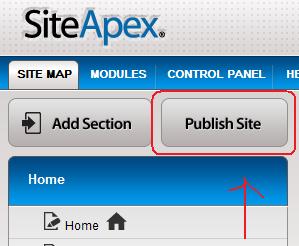
2. Your Browser is Caching the Previous Version of the Page
Most web browsers save copies, or portions of web pages you've previously visited. They do this to help speed up your browsing experience and save some bandwidth on your internet connection. The reason saving copies of pages helps is that your browser then doesn't need to re-download and re-render a page it's already been to.
However, this can become an issue if you've made changes to a page, submitted them, and published them to go live. Sometimes your browser will stubbornly keep loading that old version of your page.
if you're sure you've submitted your page changes and published them, but you're still not seeing them on the live version of the page, then you're probably dealing with a browser cache issue.
To resolve this, we recommend trying the following steps.
1. Try clicking the refresh button in your browser, quite often this will clear up the issue and show you the latest version of the page.
2. Try hitting CTRL + F5 on your keyboard, this should force your browser to reload a fresh version of the page.
3. If trying 1 or 2 doesn't work. Follow the steps on the following link to clear your browser cache manually. Find the version of the browser you are using in the list, and follow the instructions:
